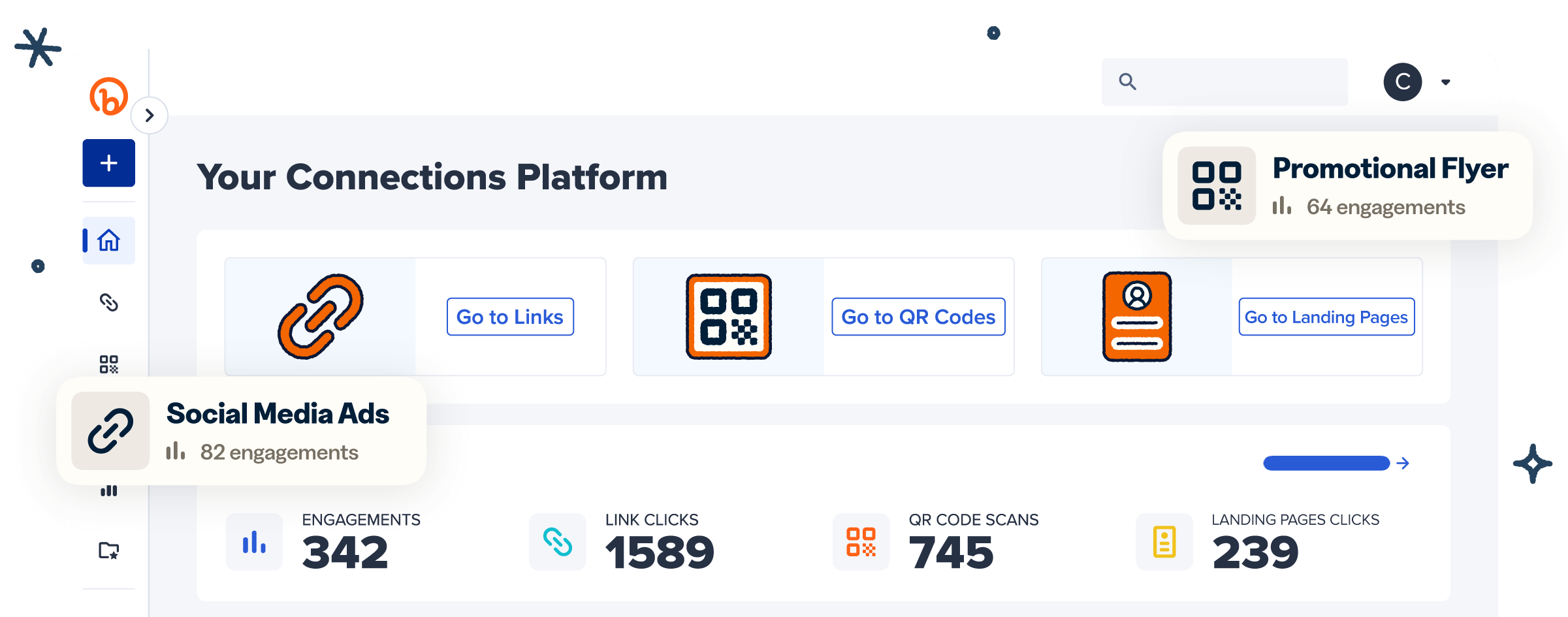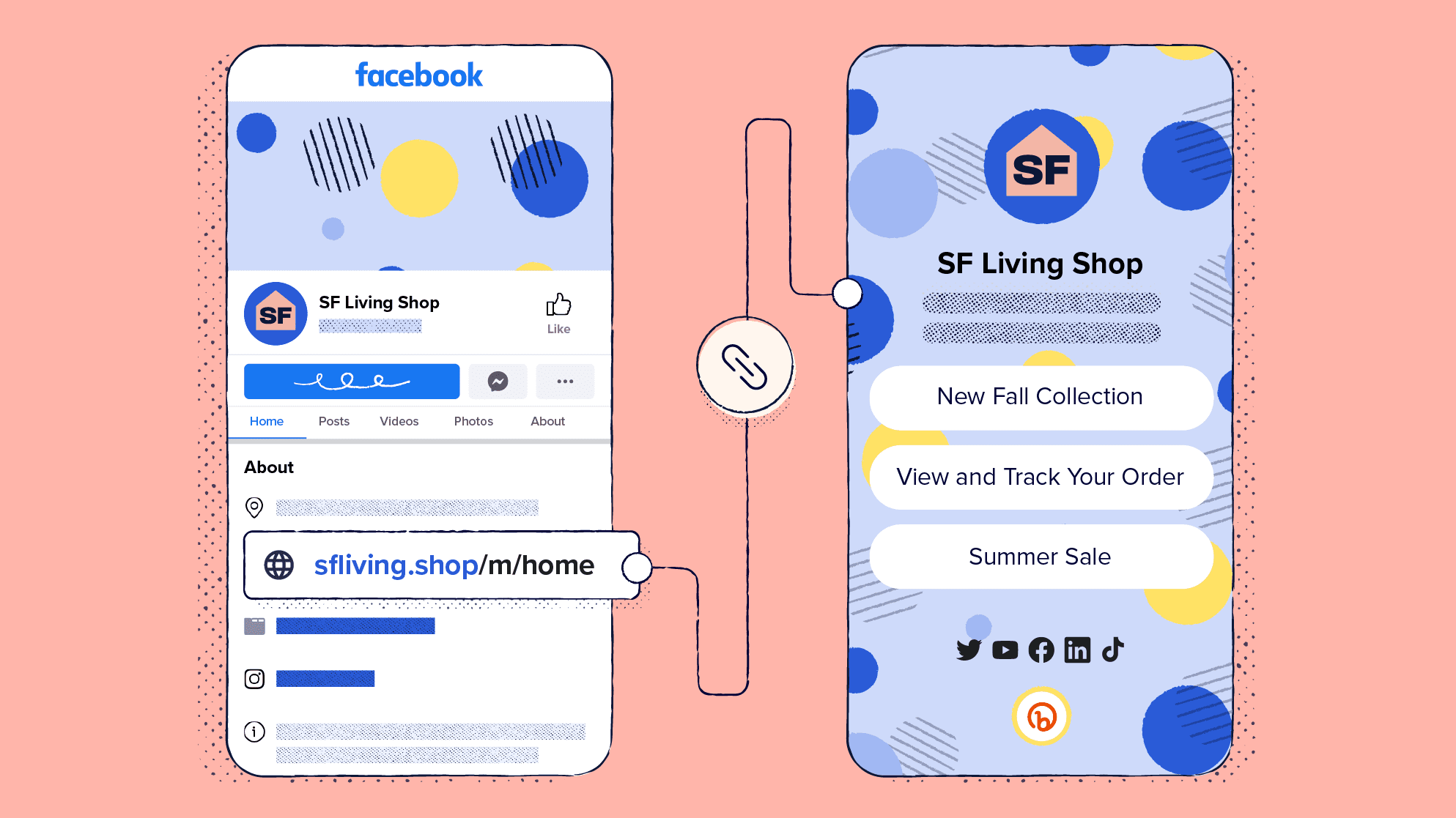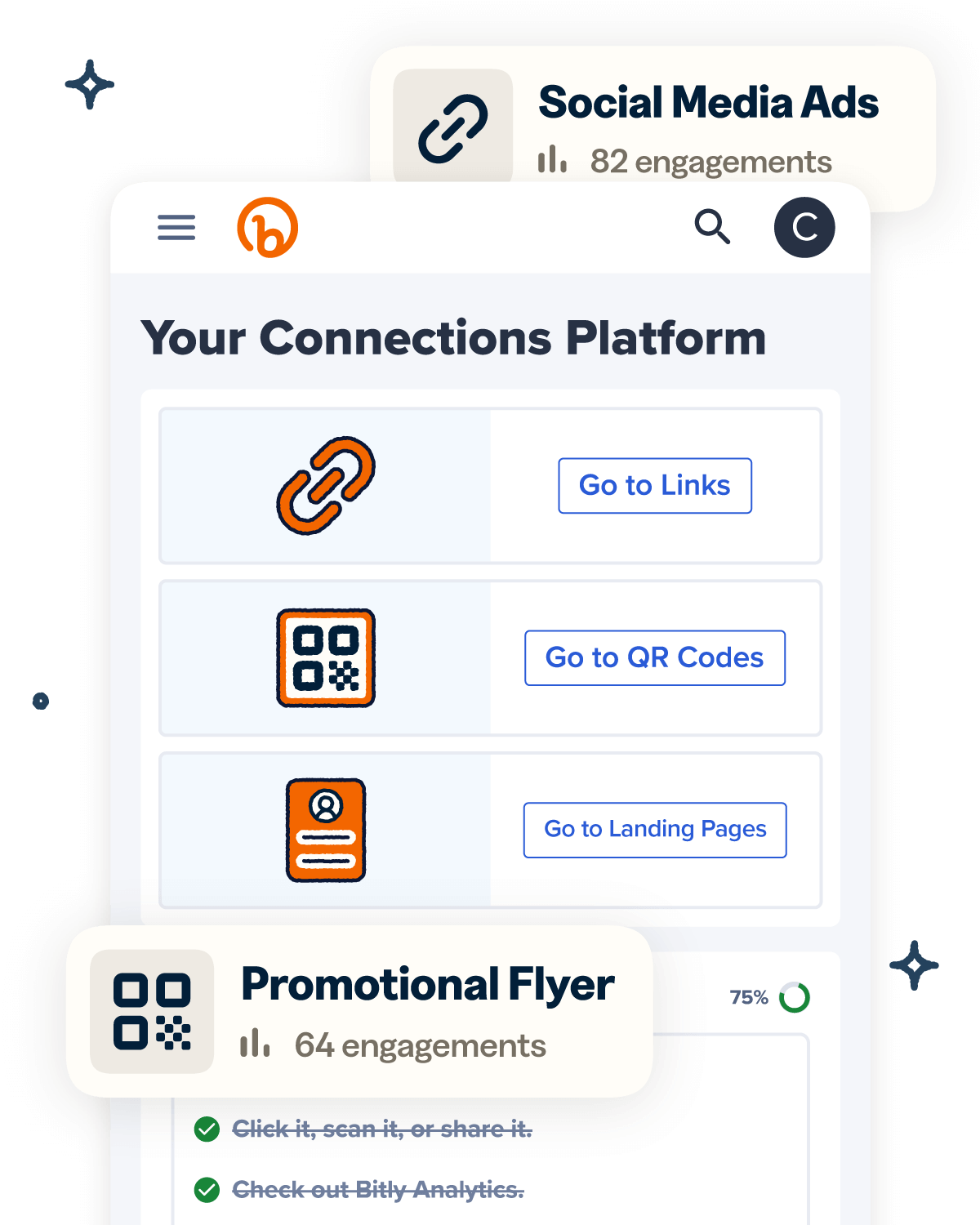Despite its decline in popularity among American youth, Facebook still boasts the highest global user base of all social media platforms. Providing key details about your business on your Facebook About section is one of the best ways to let visitors learn what you offer, how to contact you, and where else they can find you online. Read our comprehensive guide and gain insight from experts on how to use links to optimize your Facebook bio.
What does Link-in-bio on Facebook mean?
Link-in-bio refers to any clickable links on a Facebook profile. The term also describes a bio link that houses a collection of other links. Though this type of link-in-bio is popular on Instagram, users rarely use it on Facebook.
Initially, the phrase link-in-bio referred to exactly what it sounds like: the links you include on your social media bio. The term originated on Instagram, which only allows users to feature one link in their bio and none in their posts. Instagram users began to say in their videos and write “see my link-in-bio” in their posts as a call to action. Likewise, some users wanted to feature more than one link in their bio.
Creative Instagram users developed link-in-bio landing pages that house a collection of links under a single URL. This solution satisfies Instagram’s strict single bio link policy and still directs traffic to multiple websites. Users are adopting the link-in-bio strategy on other social media sites, as well—even Facebook. While Facebook doesn’t limit the number of website addresses you can add to your profile, link-in-bio landing pages offer companies a straightforward way to get Facebook users to deeper pages on their site. Plus, a single link-in-bio looks a lot cleaner on the mobile site.
Key takeaways:
- Businesses should include multiple links on their Facebook bio to take visitors to exactly what they are looking for and drive them to pages likely to convert them to regular website visitors or customers.
- Facebook doesn’t have a limit on the number of websites you can include in your bio.
- Keep your links up-to-date and have them support a call to action that you feature with a Facebook post.
- Make sure your links are short, branded, and contain UTM-tracking information.
- Use a reputable link management platform to identify traffic from your social media bios and your campaigns.
When users visit your Facebook page, they’ll immediately see an abbreviated version of your profile’s About section on the left side of your Facebook page. This section serves as an at-a-glance bio to introduce yourself to visitors and share your social media handles and other websites.
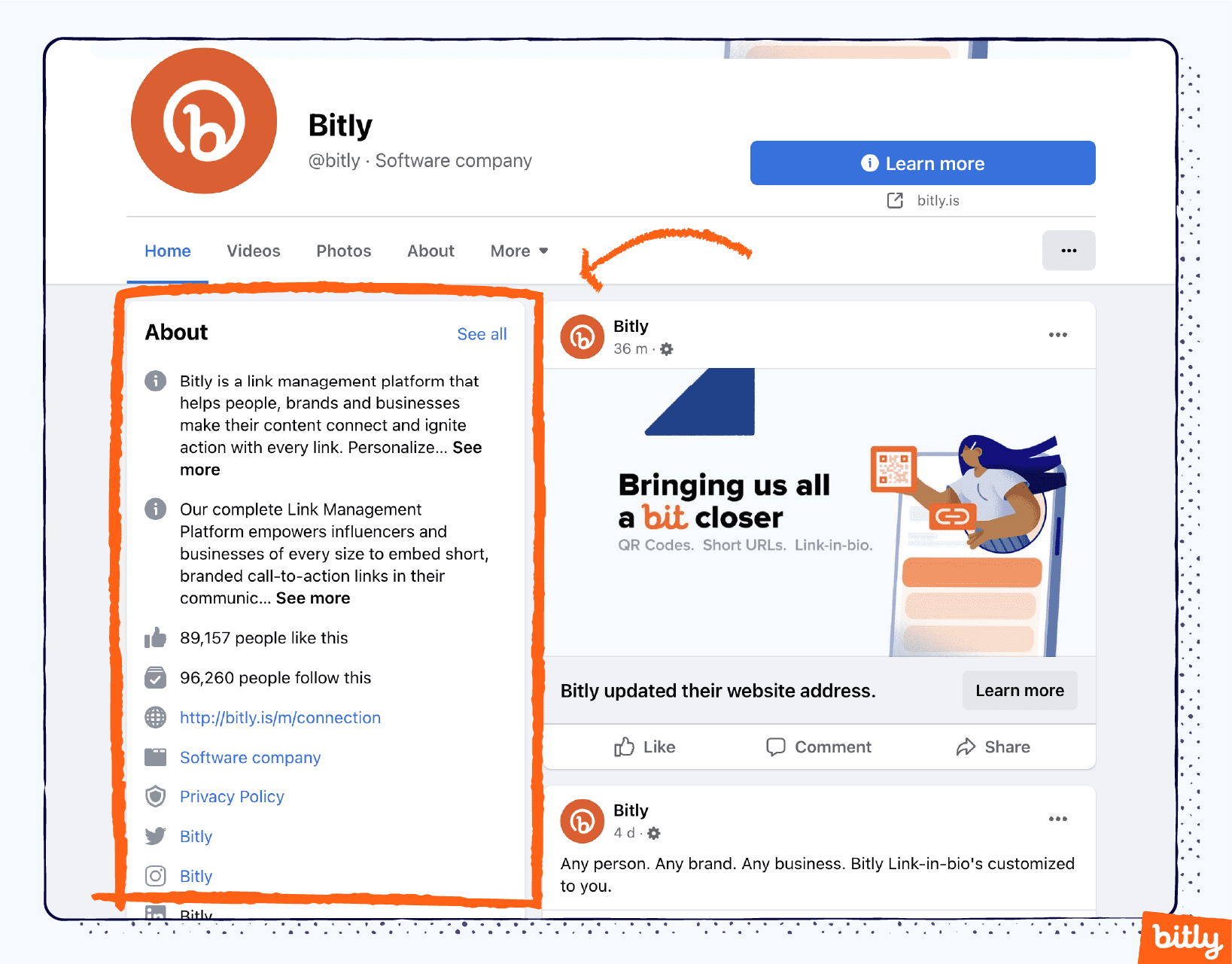
On Facebook, you can feature as many websites as you want. You’ll also find a section where you can add your social media handles by channel so you don’t have to add them as individual websites. Some users still choose to feature a link-in-bio landing page on Facebook so they don’t have to clutter their bio with too many links.
Facebook recently updated the About section on profiles. Currently, website and social media links live in your bio’s Contact and basic info section. Previously, if you didn’t update to the new format, you could find website addresses under Additional contact info and social media sites listed under More info.
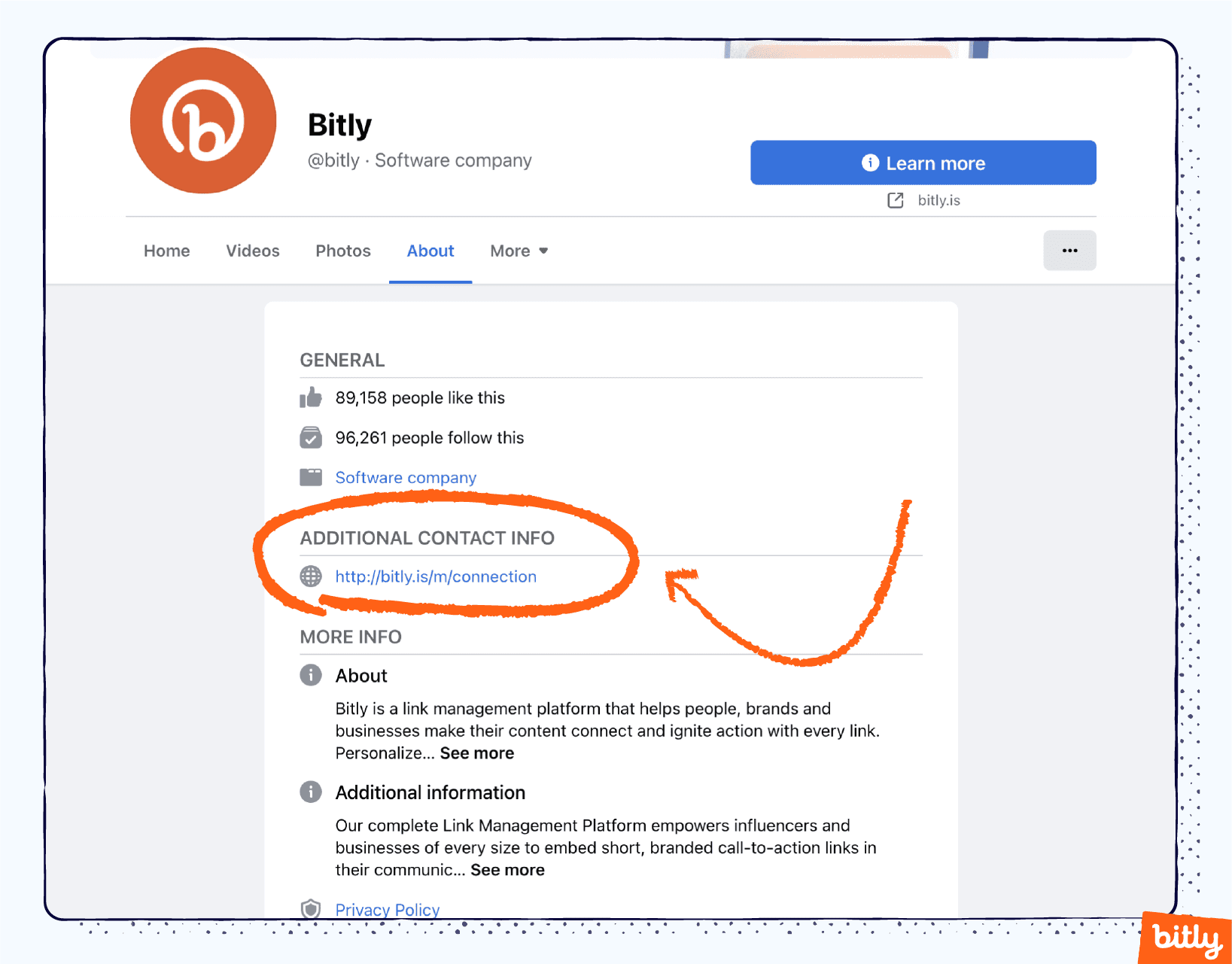
Why Are Facebook Bios Still Important?
Optimizing your Facebook About tab with essential links can lead to increased website traffic and engagement. The prominent placement Facebook gives your bio makes it the first thing visitors will see on your page. Still, many businesses—attracted to newer social media platforms—wonder whether Facebook still provides utility.
But numbers don’t lie. Cari Jaquet, Executive in Residence at Astia, says, “Brands have nothing to lose by using Facebook. With nearly three billion members, the Facebook community is not to be ignored—it’s simply another channel in a marketer’s toolkit.”

Cari Jaquet, Executive in Residence at Astia.
In fact, Facebook has the greatest number of active users of any social media channel. Jillian Wallace, Social Media Manager for Notarize, adds, “I don’t buy into this Facebook is dead mentality. The fact is Facebook still leads all social networking sites with active users. It’s important for brands to be there, be active, and be engaging.”

Jillian Wallace, Social Media Manager for Notarize.
Companies can create a Business Facebook profile or use a regular profile. In either case, Jody Milward, founder of Social Charlie and Facebook marketing strategist, points out that Facebook gives brands huge opportunities that other platforms don’t. “Facebook gives businesses the ability to remarket to people who have been to their website in the last 180 days,” says Milward.
She continues, “Facebook pages commonly appear in search engine results, and this is usually a high-intent audience looking for a solution. As they say, first impressions count, so if people click to go to your Facebook page and there haven’t been any posts for two months or an out-of-date cover image for the page, they’ll feel like they’ve entered a virtual ghost town. By having regular, engaging content on a Facebook Business page, you draw in your visitors and position yourself as a thriving business.”

Jody Milward, founder of Social Charlie and Facebook marketing strategist.
Whether you feature one link, many links, or a single link-in-bio landing page, you won’t regret taking the time to optimize your bio. Jaquet offers some undisputable advice, “Meet your customers where they are. Vendors who have active Facebook pages, with vibrant profiles and unique offerings for that community, will be pleasantly surprised by the traction they can get with Facebook audiences.”
How to Add a Link to Your Facebook Bio
You can add links to your Facebook bio by navigating to the About section of your profile. Click edit and enter a URL in the website box. Add your social media sites by entering your username and selecting the channel from the drop-down menu. You can add or remove links on the mobile phone app or desktop browser.
Facebook has two sections on its About page for links: One allows you to include as many websites as you want, and the other showcases your social media pages like Instagram, YouTube, and TikTok.
How to Add Links to Your Facebook Personal Profile on a Mobile Device
Here’s how to add website links to your Facebook bio from the Facebook app on your mobile device:
- Open the Facebook App on your mobile device and tap on your minimized profile picture in the upper left corner.
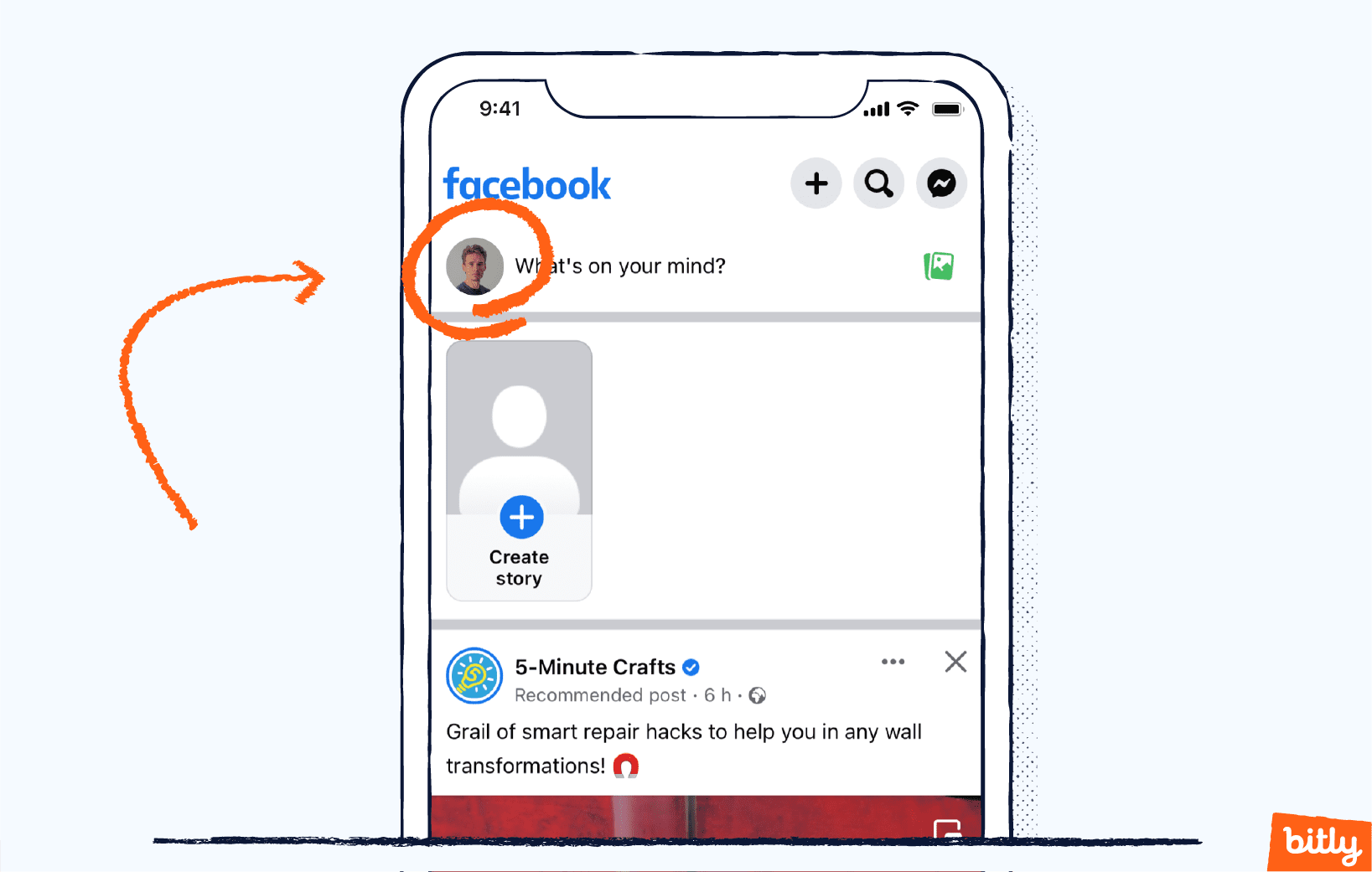
- Facebook will lead you to your profile page. Tap Edit profile.
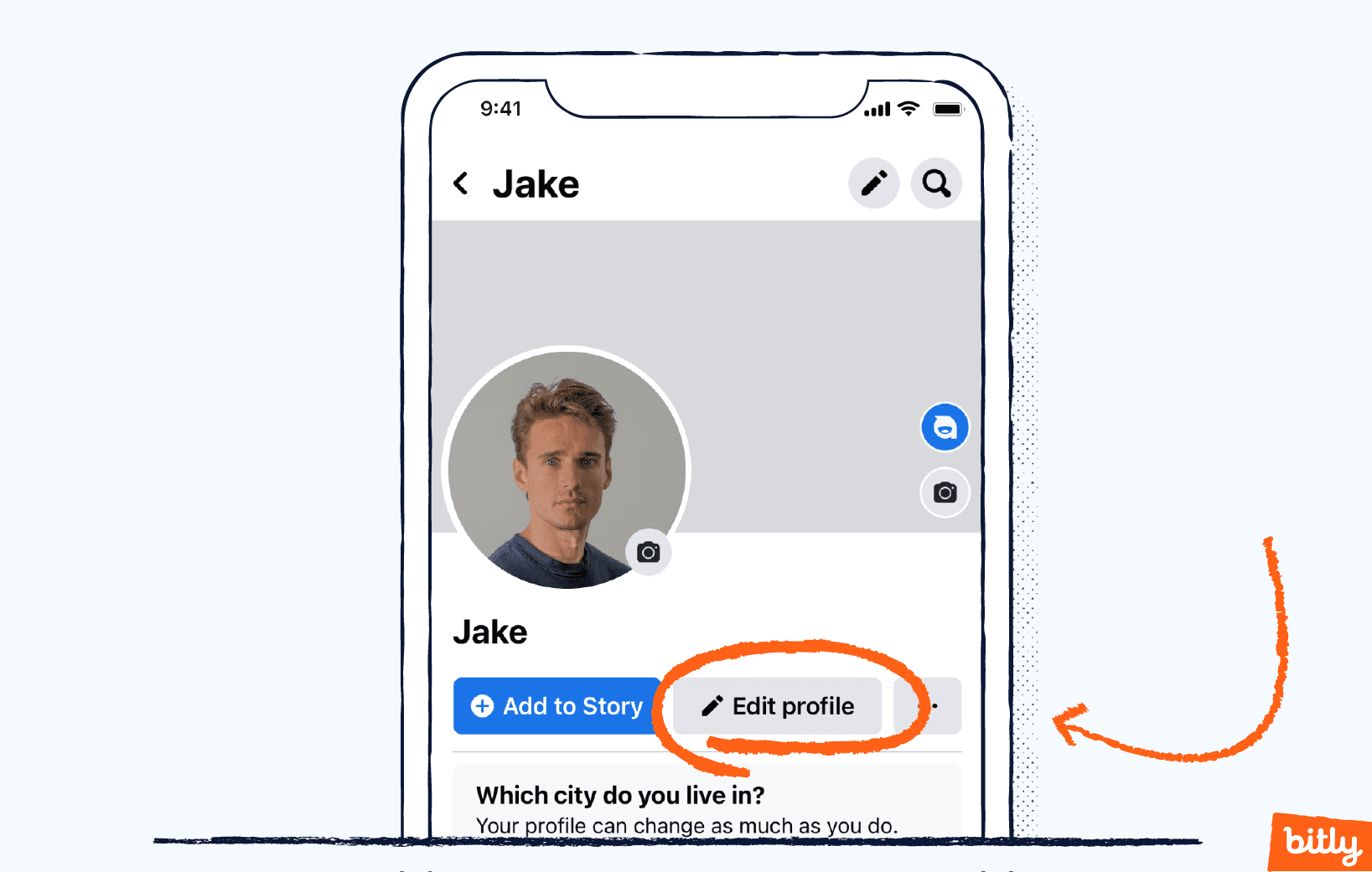
- Scroll down until you see Links at the bottom of the page. Tap Add.
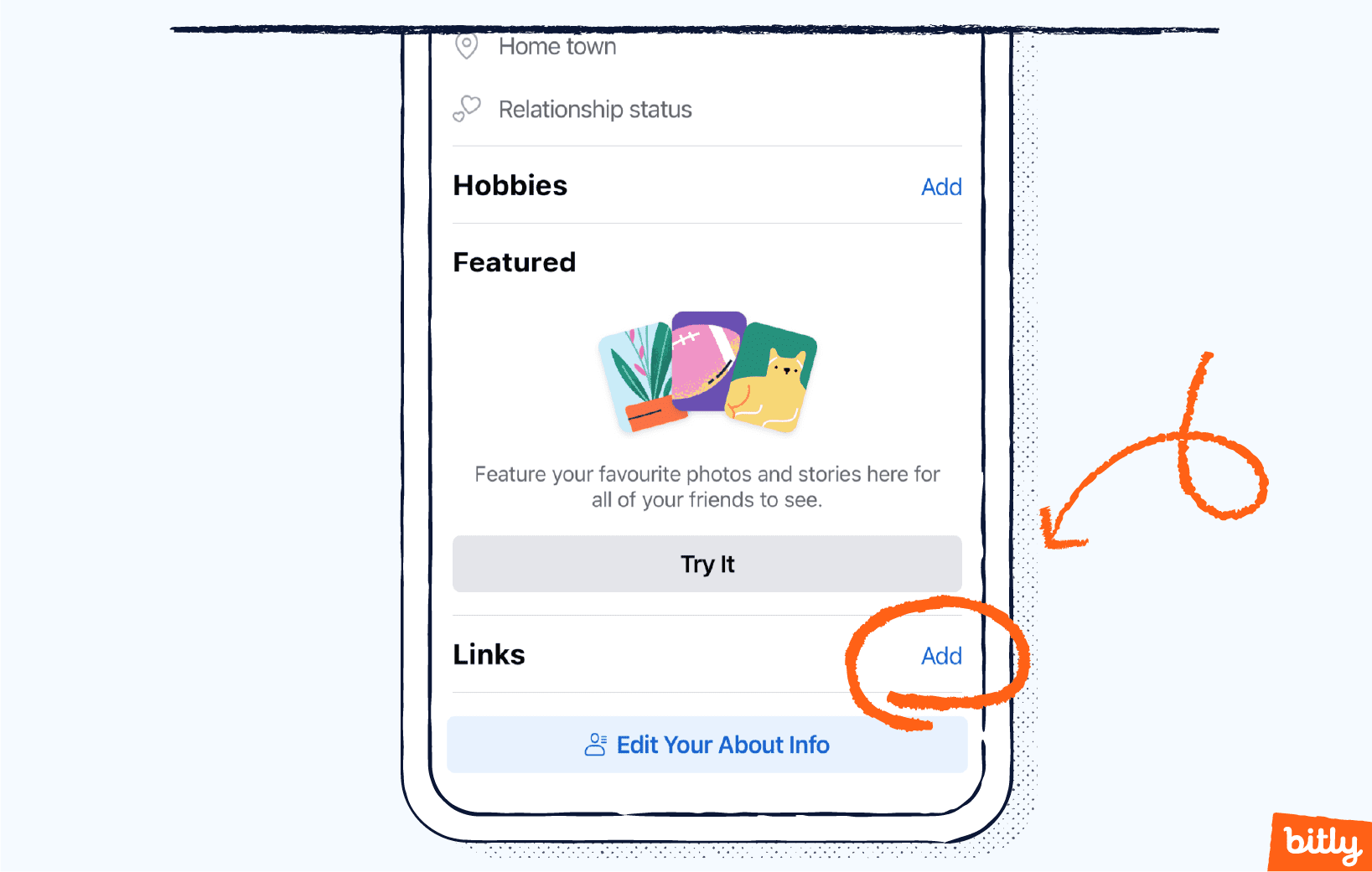
- On the Edit Links page, tap Add Social Link to add social media handles.
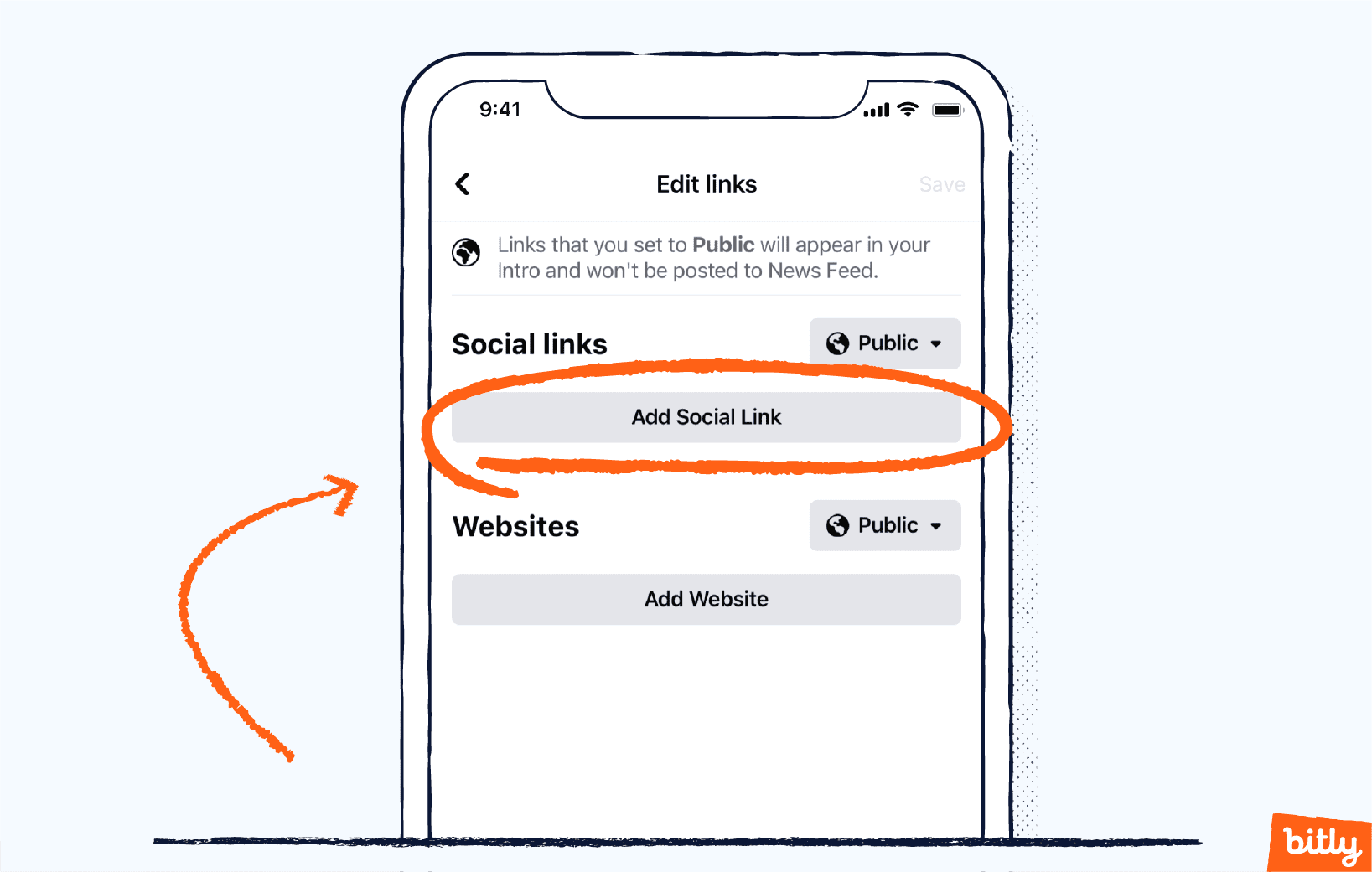
- Scroll through the list of social media platforms and select one. Type your username. You don’t need to add the full link.
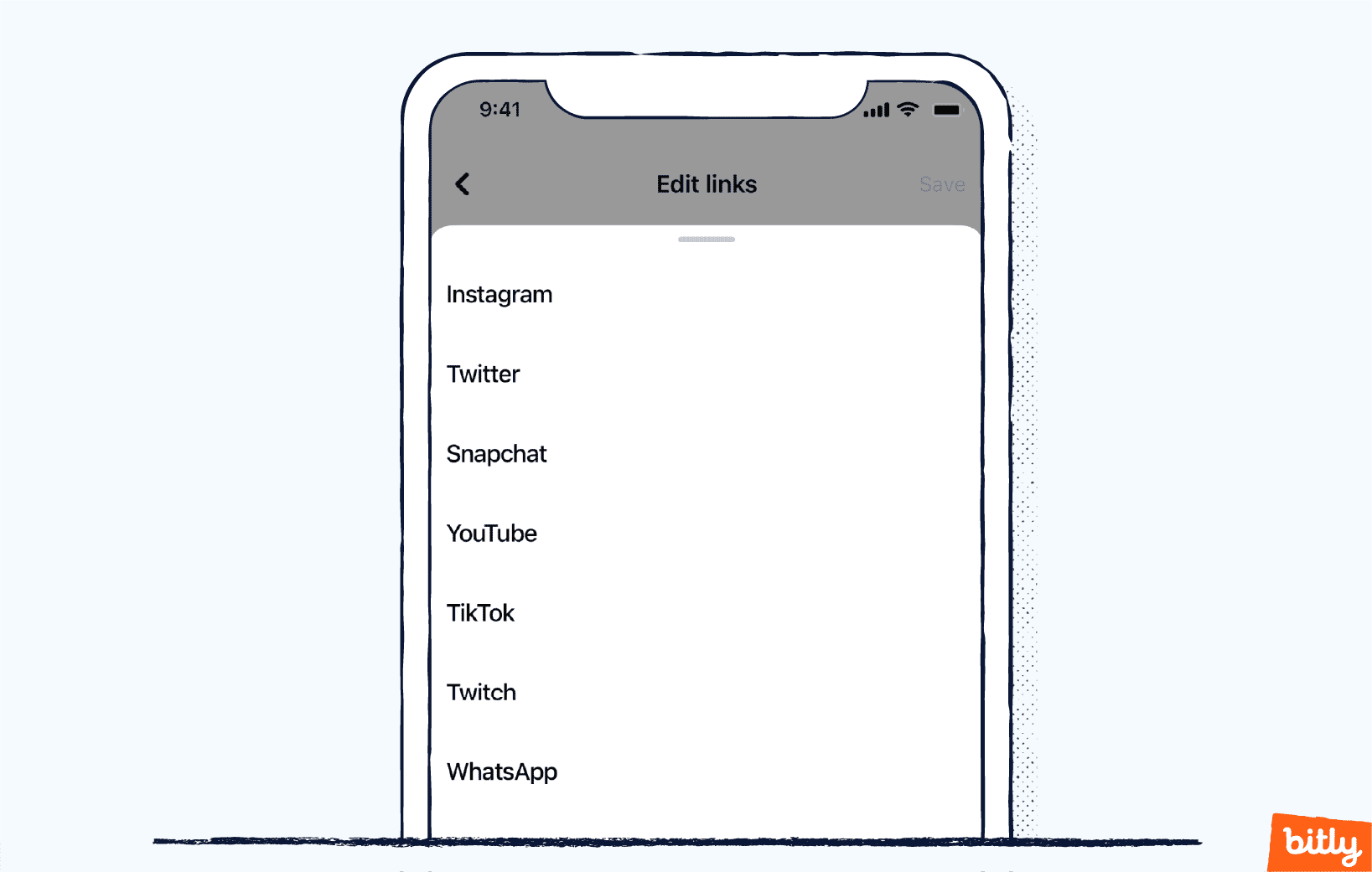
- To add other website links that aren’t social media related, click Websites from the Edit Links page. Enter the URL for as many links as you want.
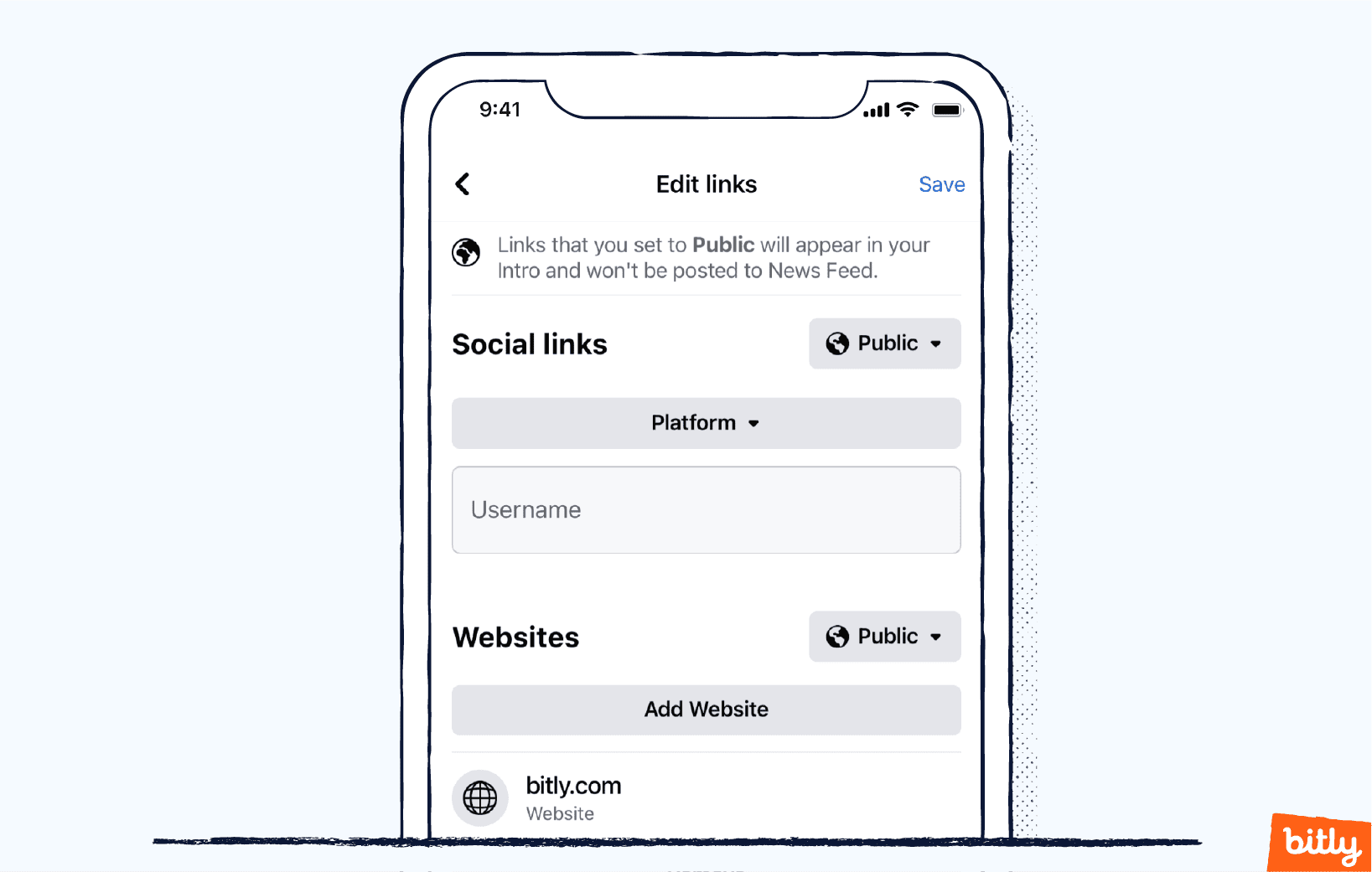
How to Add Links to Your Facebook Personal Profile on a Desktop
Here’s how to use your desktop to add links to your Facebook profile. You can navigate to the “Edit profile” button in other ways than we show here, but we have found this way the easiest.
- Log in to Facebook and click your profile image in the top left corner.
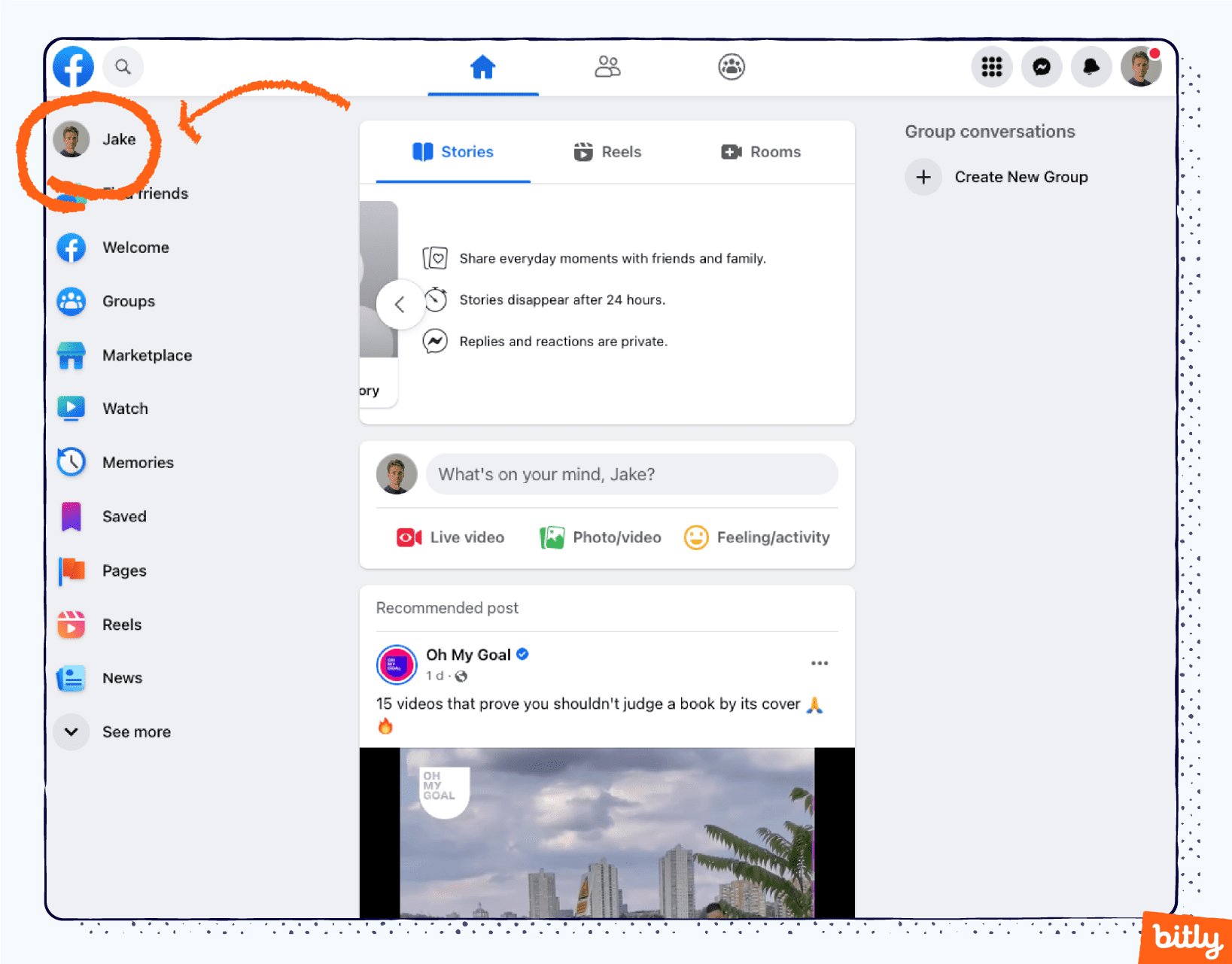
- Select Edit profile below your profile image.
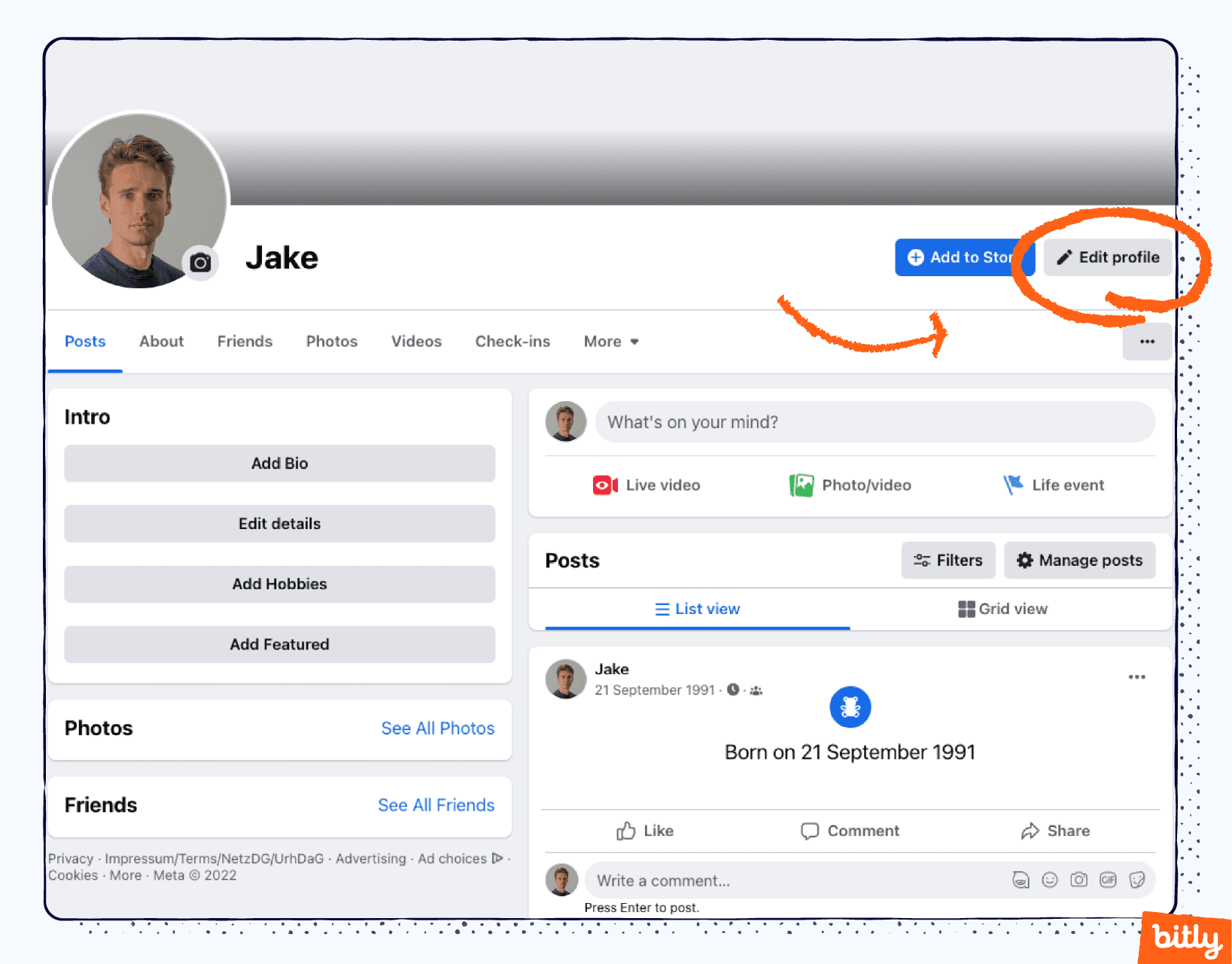
- Scroll down until you see Edit your About info and select it.
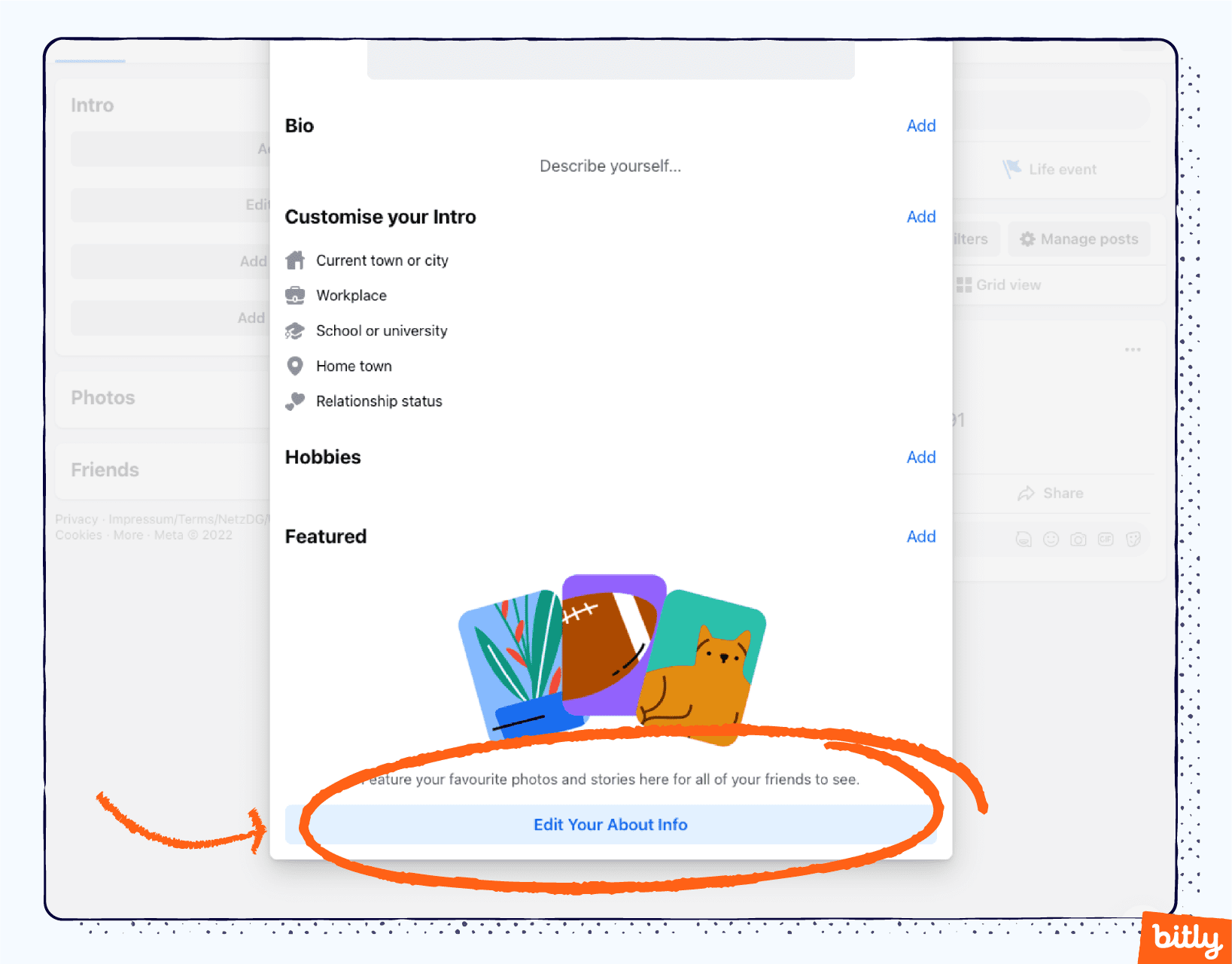
- Select Contact and basic info. Navigate to the Websites and social links section.
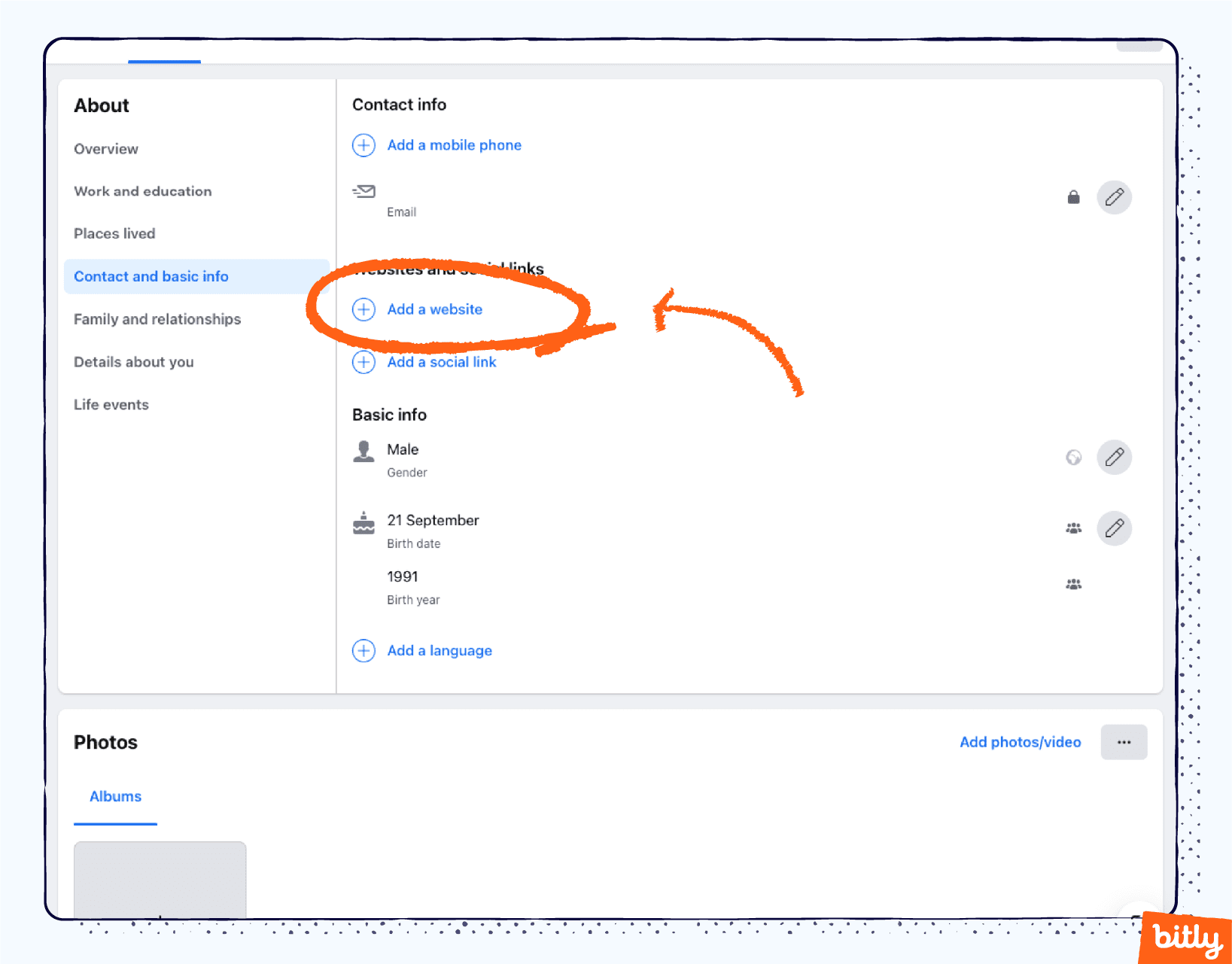
- Select the pencil icon on the right to edit. Select the Add a website button to add a URL. Enter the URL. Repeat this step for every website you want to include. Select the Save button when done.
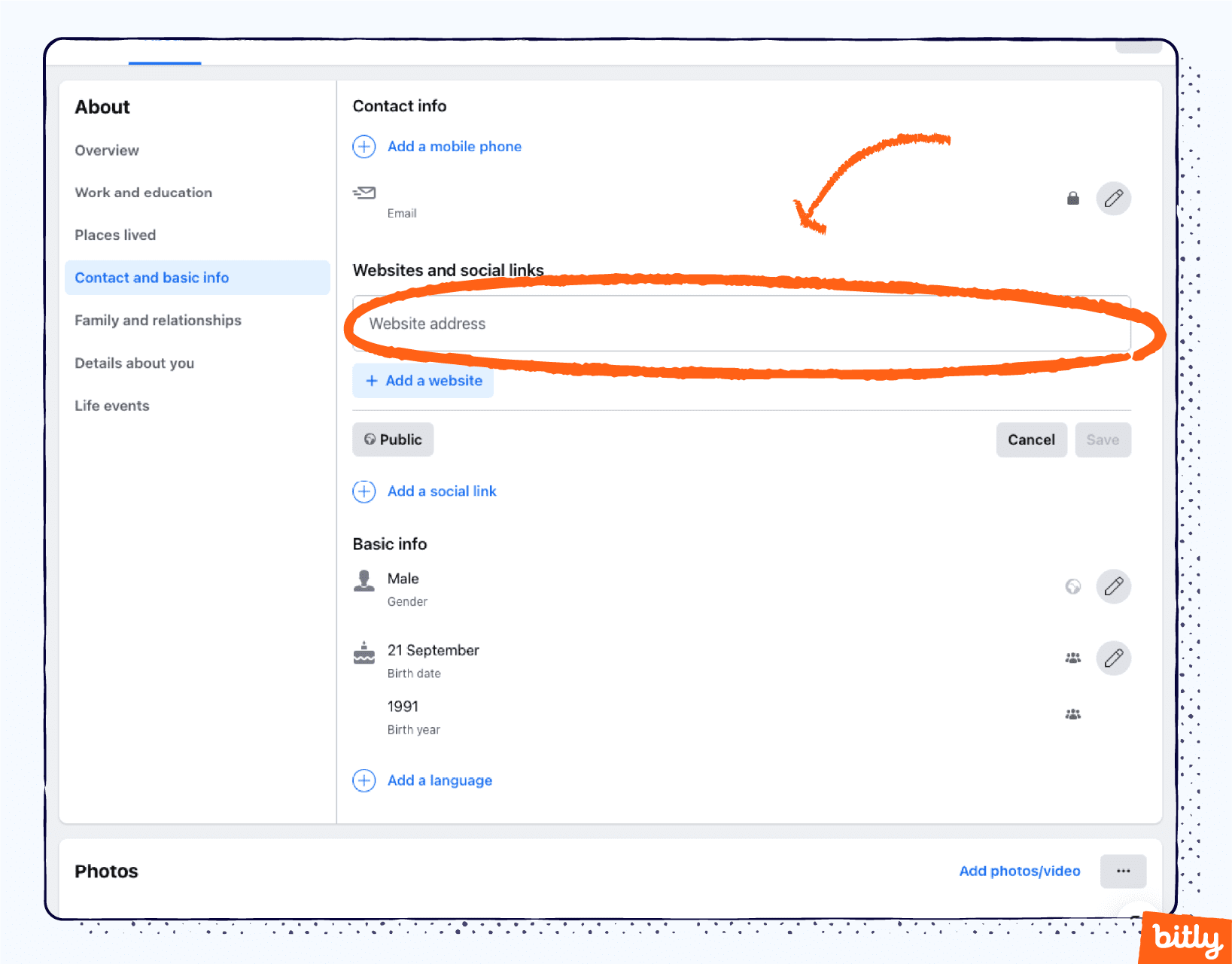
- To add social media links, select the edit icon. Click Add a social link.
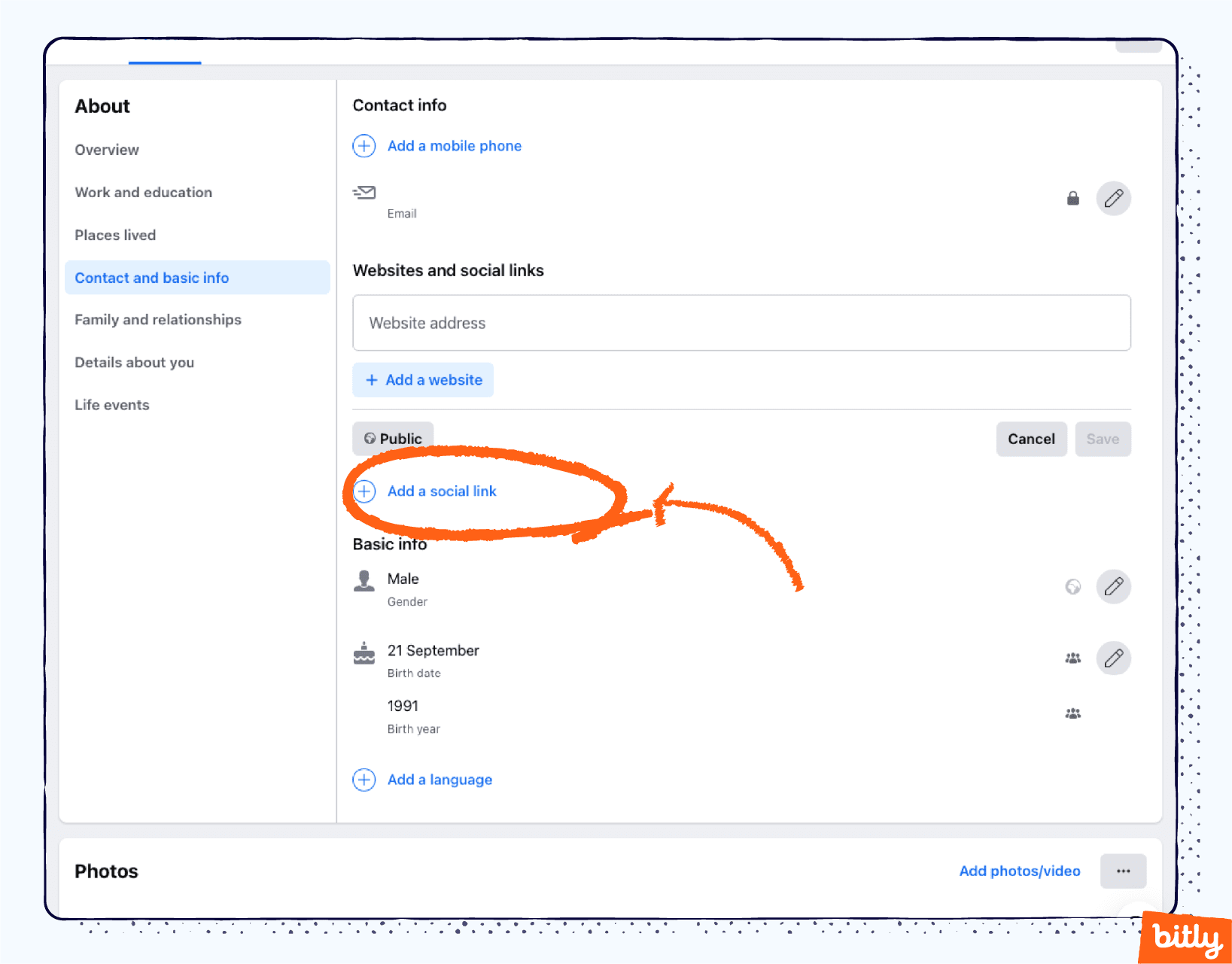
- Use Facebook’s drop-down menu to select your social media platform. Add your username (Note: You don’t need to add the entire URL, Facebook will find it for you and create a clickable link). Select the Save button when done.
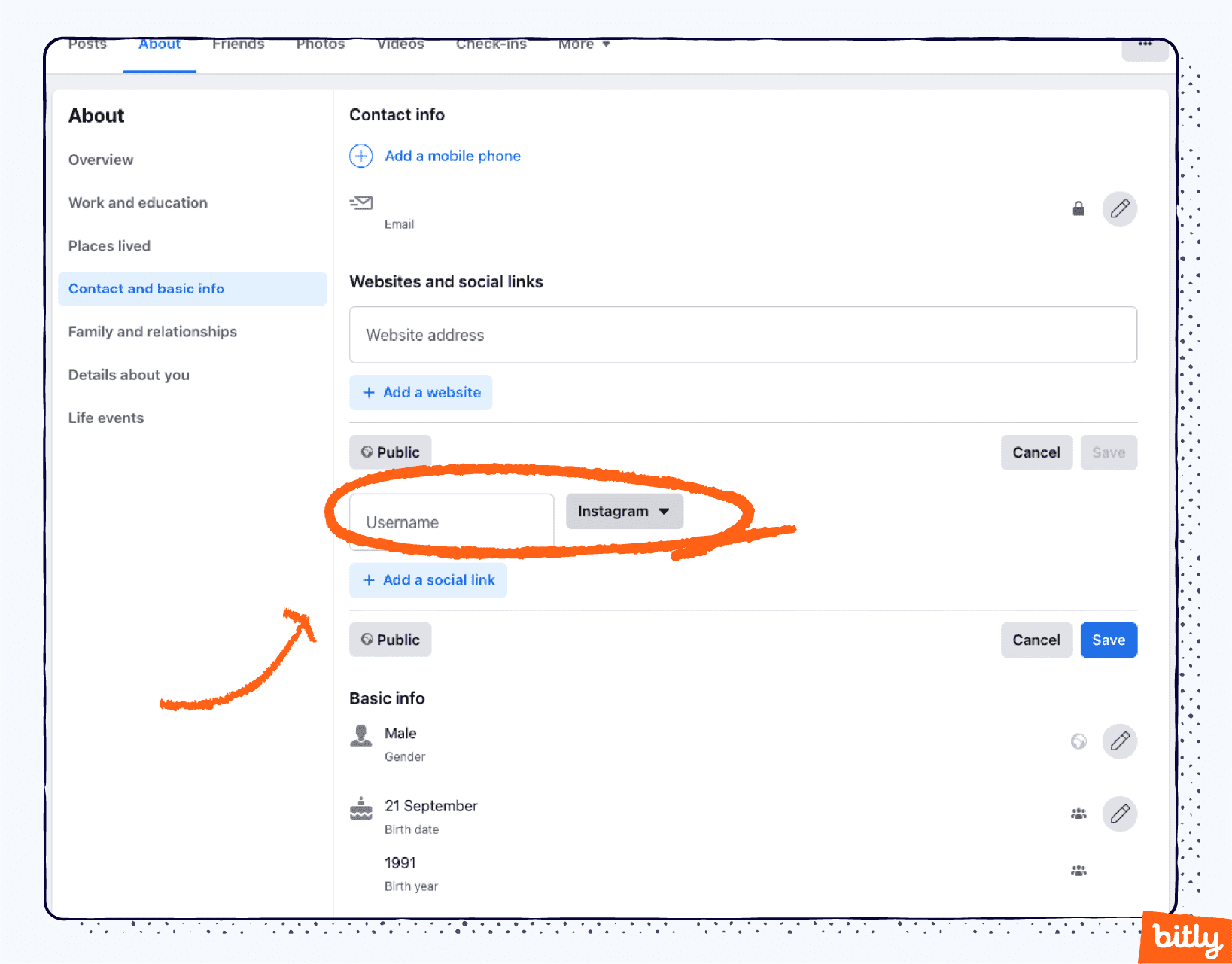
How to Add Links to Your Facebook Page on a Mobile Device
Here’s how to add website links to your Facebook page on a mobile device. A Facebook page can be your brand, business, or yourself if you’re a public figure or an artist. Once you log in as the page account, follow these steps to add links to the Facebook bio.
- Open the Facebook App on your mobile device and tap on the Menu button in the lower right corner.
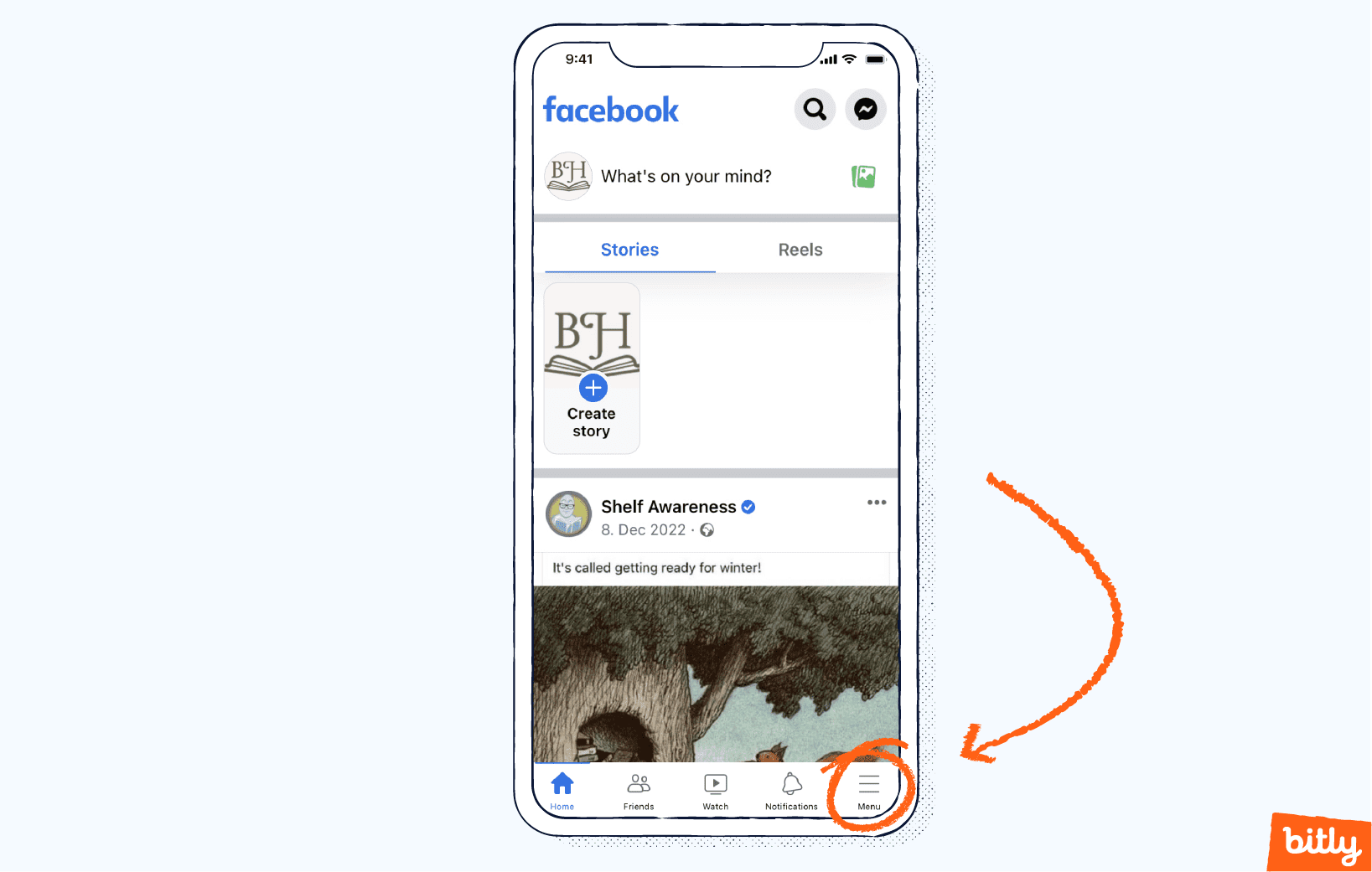
- Tap the account name.
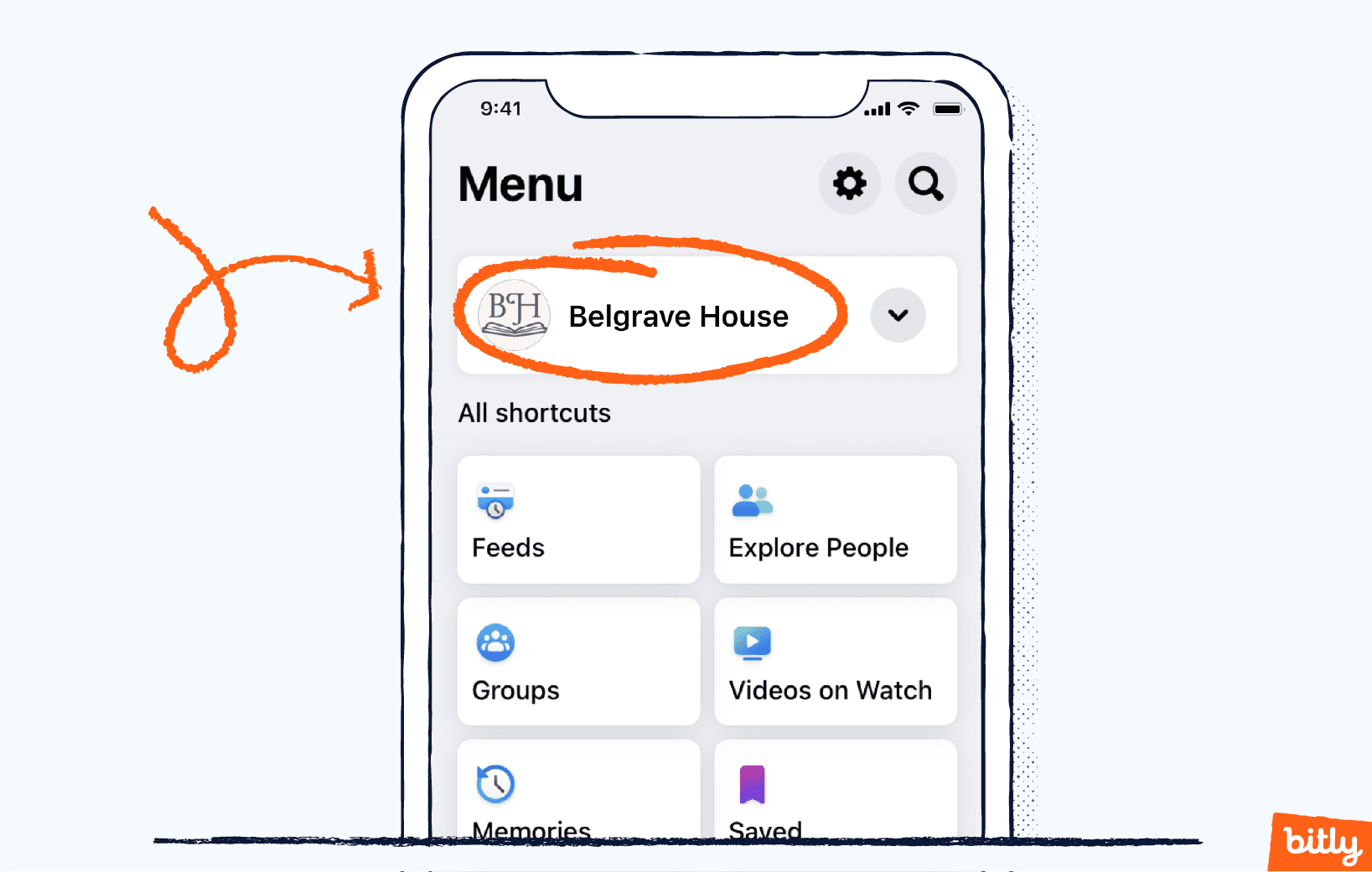
- Tap the pencil icon in the top right corner.
- Scroll down to Links and tap Edit.
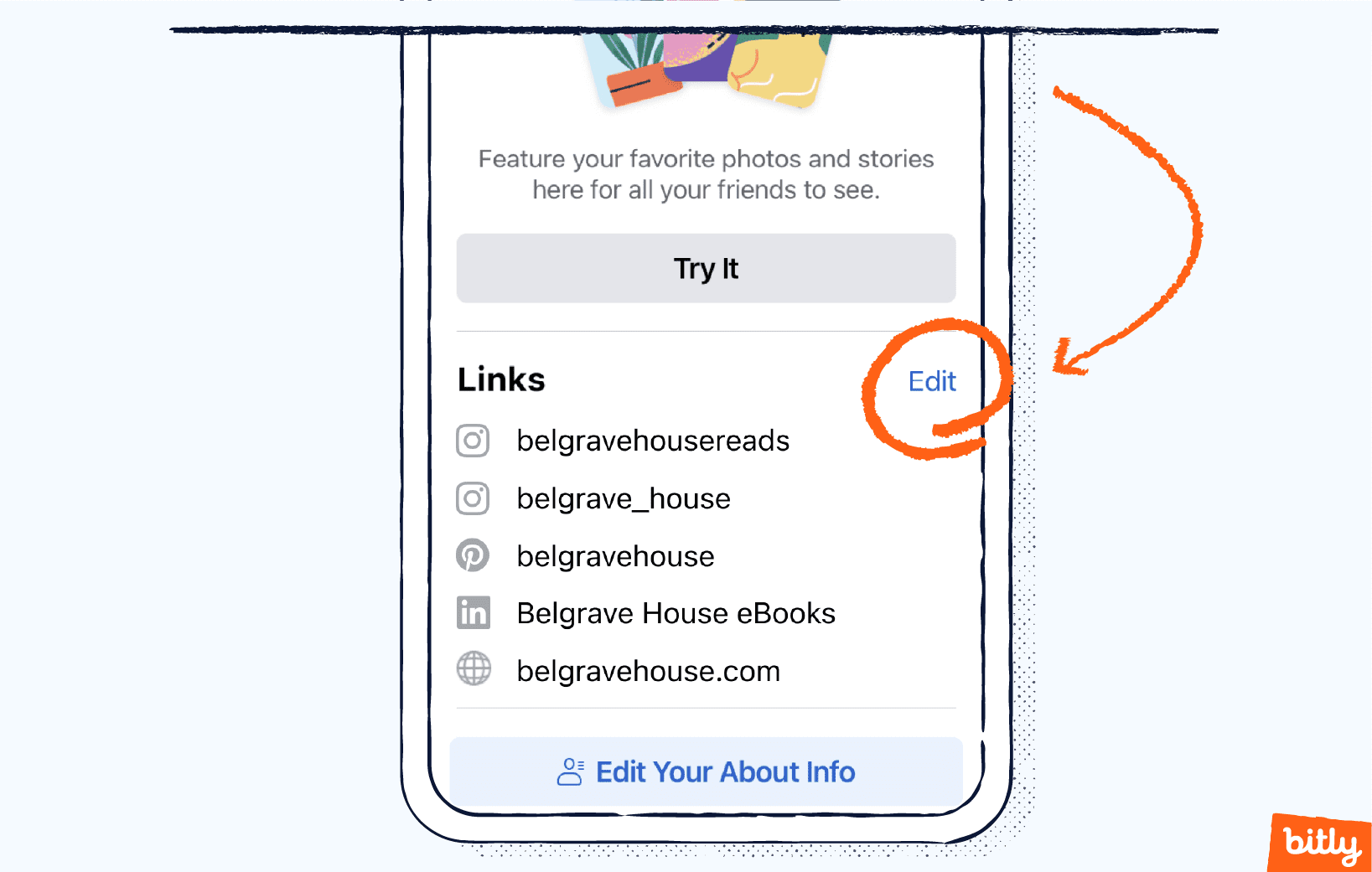
- Tap Add Website and enter website address. Select the Done button on the keyboard.
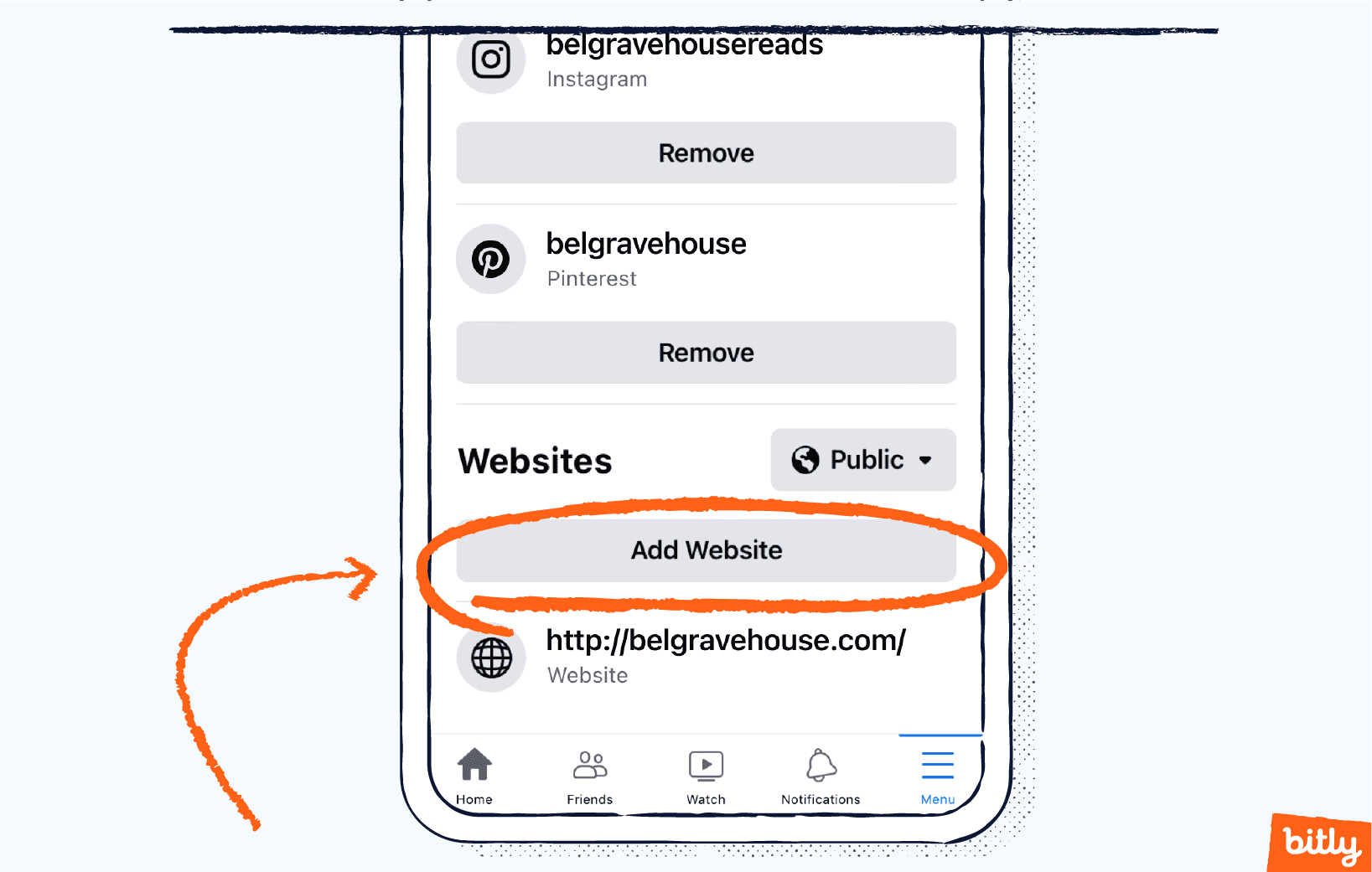
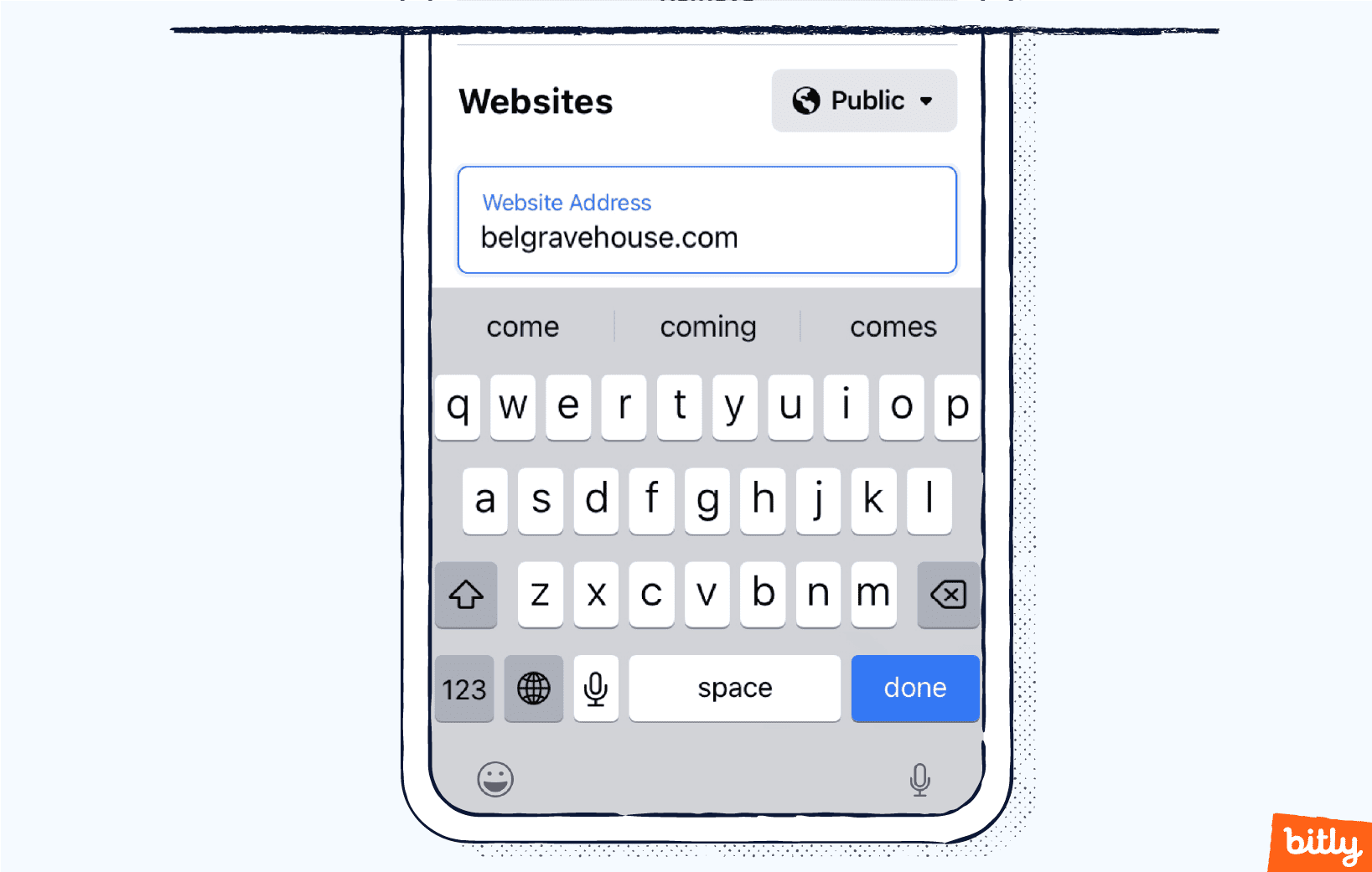
- In the same view, you can add and remove social media links. Tap Add Social Link button.
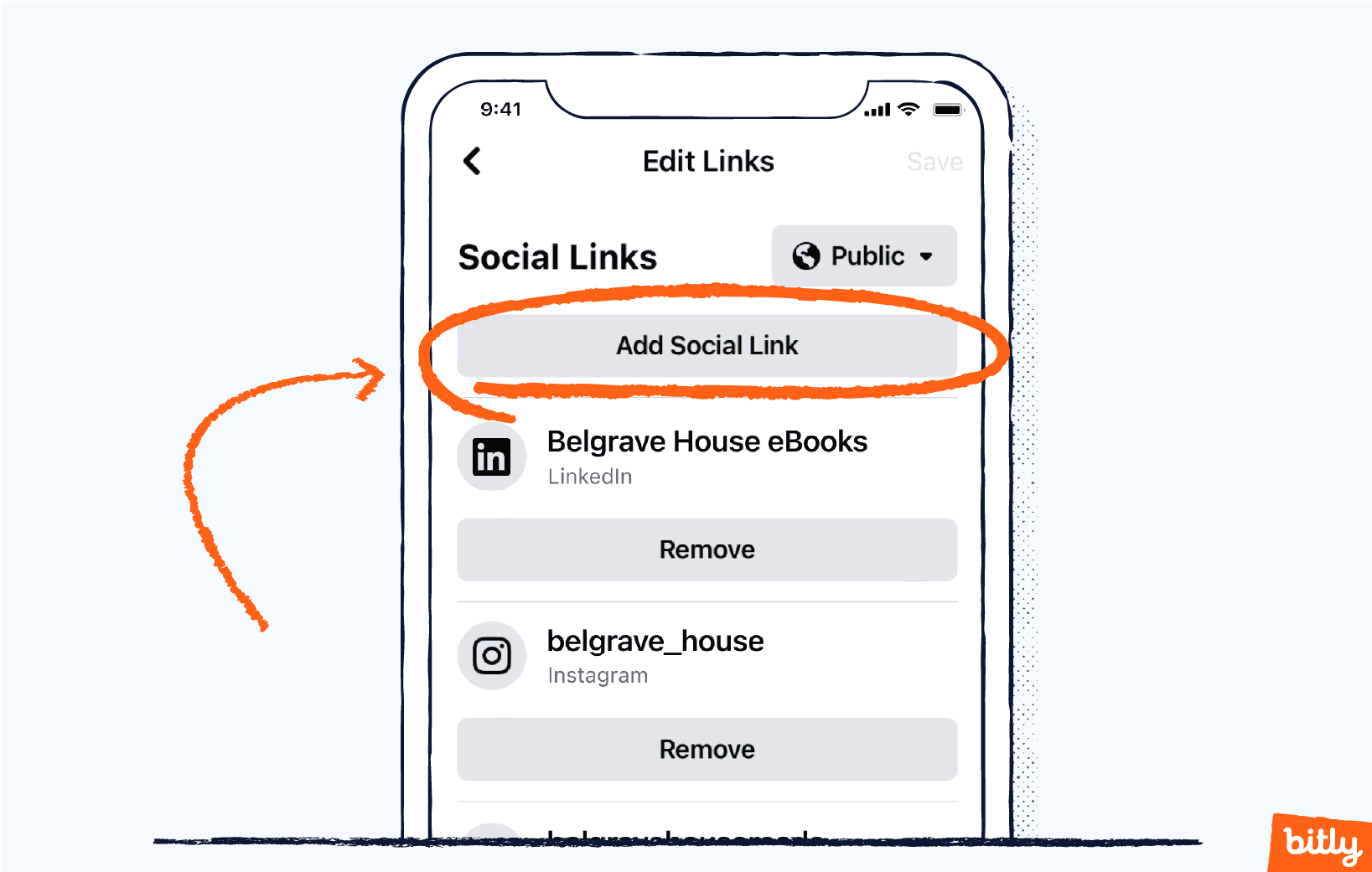
- Select a social platform from the dropdown menu and enter the username for the account.
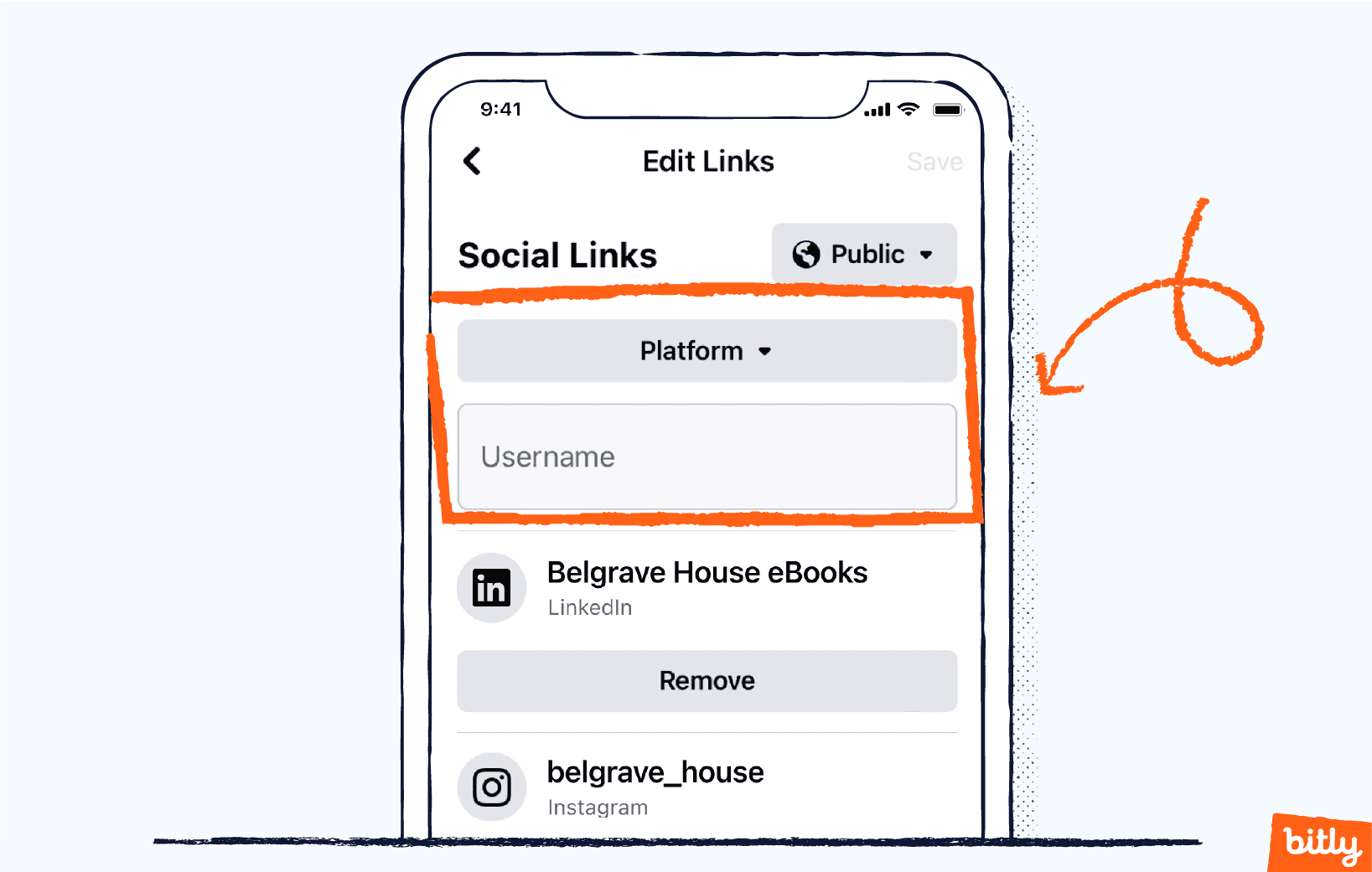
How to Add Links to Your Facebook Page on a Desktop
These steps show you how to use a desktop web browser to add links to your Facebook page which can be for your brand, organization or yourself if you’re an artist or public figure. You will need to be logged in to your business account to make these changes.
- Click the Edit details button in the Intro section of your page.
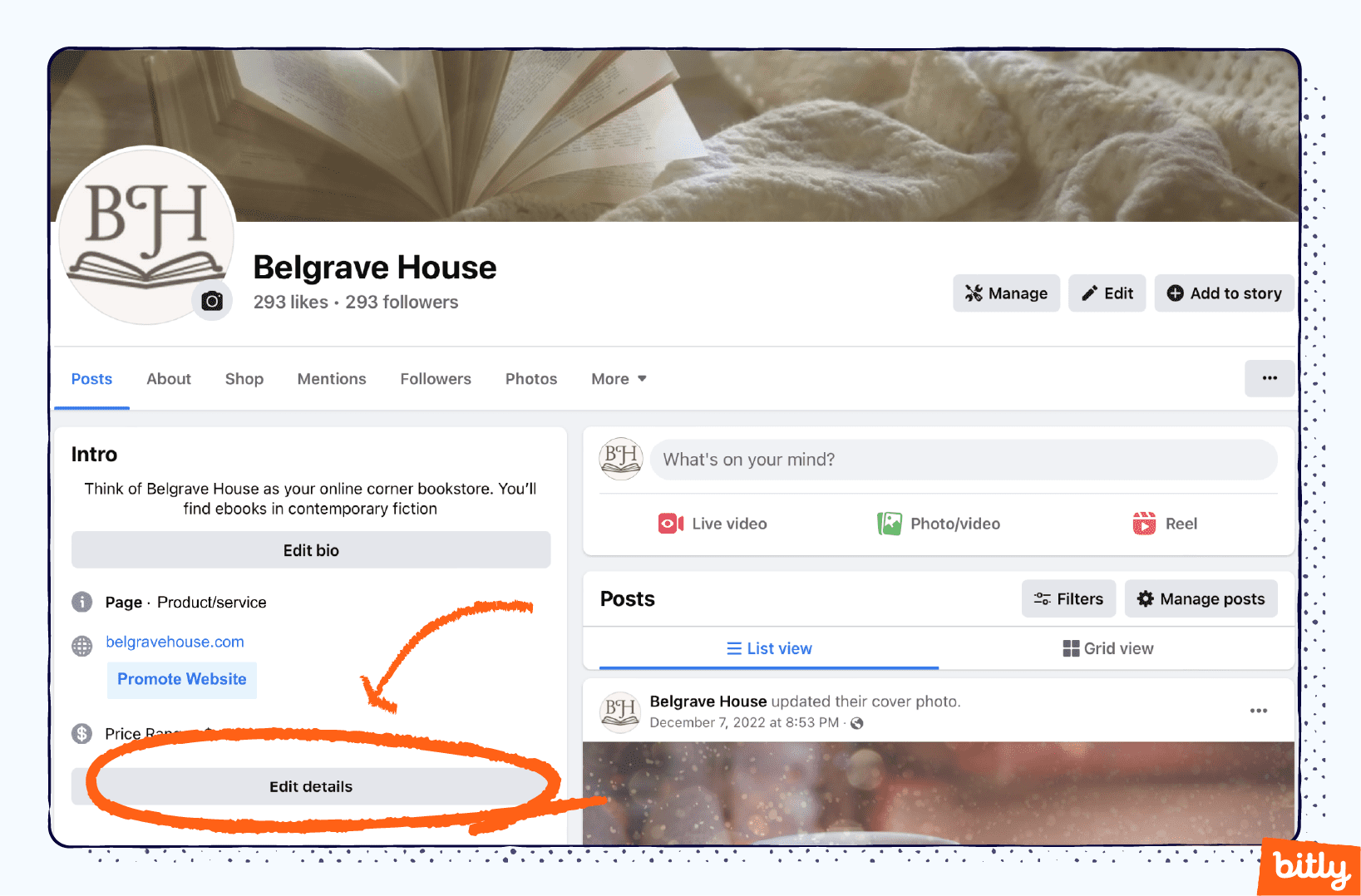
- Click the blue Update Your Information at the bottom of the pop-up screen.
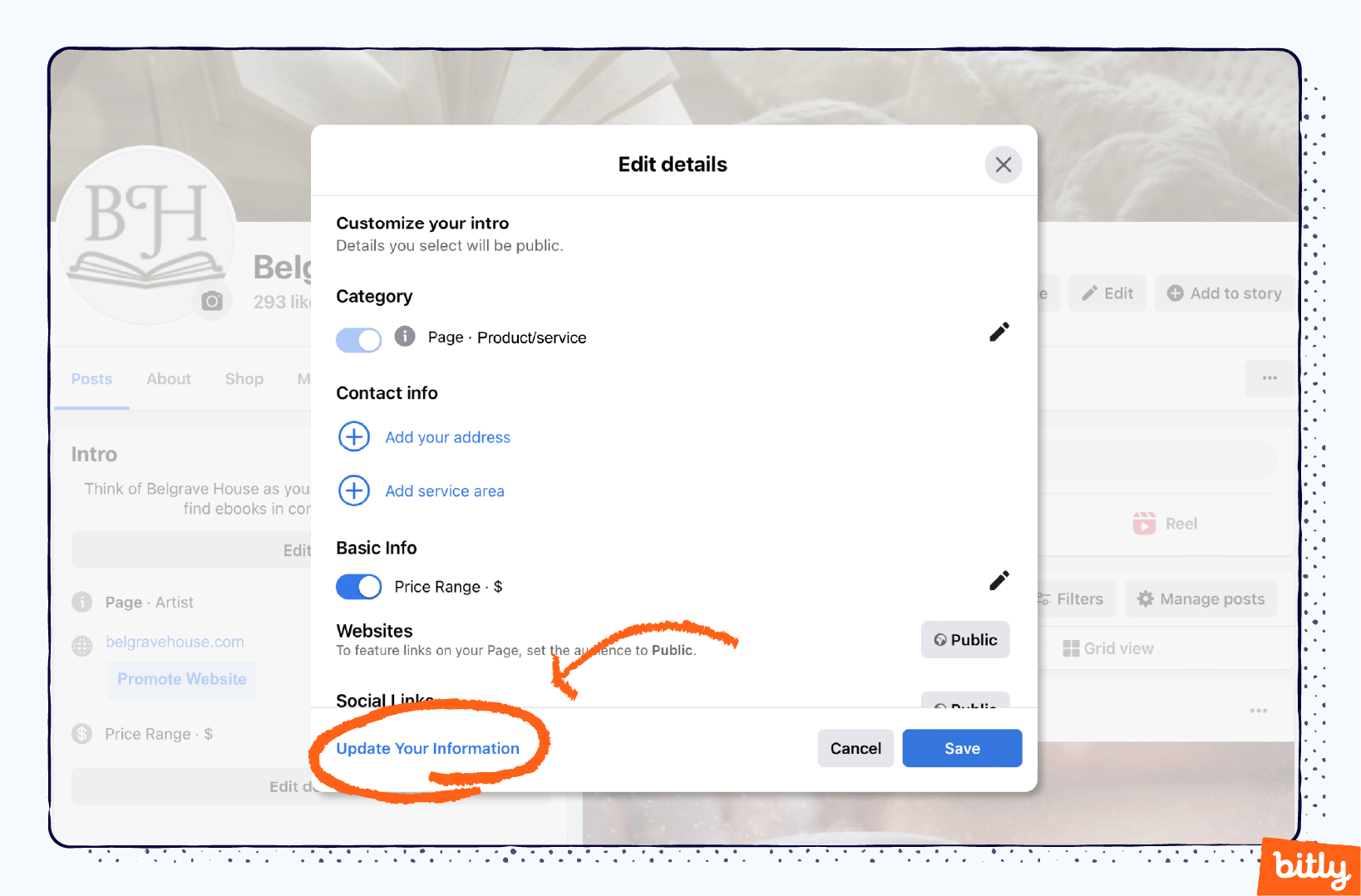
- Click the pencil icon next to website and social links. Enter your website.

- Click the Add a website button to enter another URL for your page. There isn’t a limit on the amount of websites you can add to your Facebook page bio, but too many will make it look spammy, busy, and unprofessional.
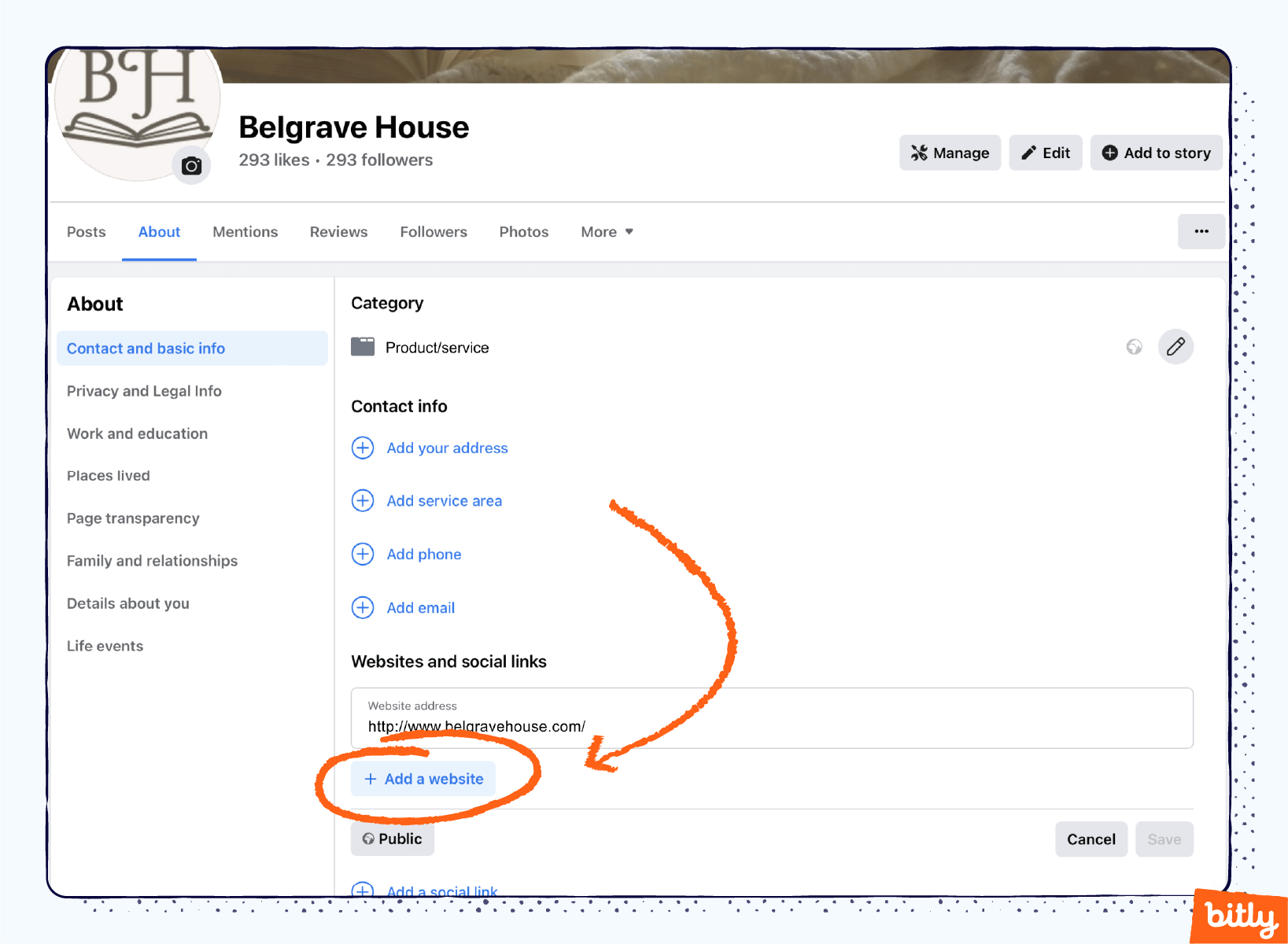
- Add links to your social media accounts by clicking Add a social link.
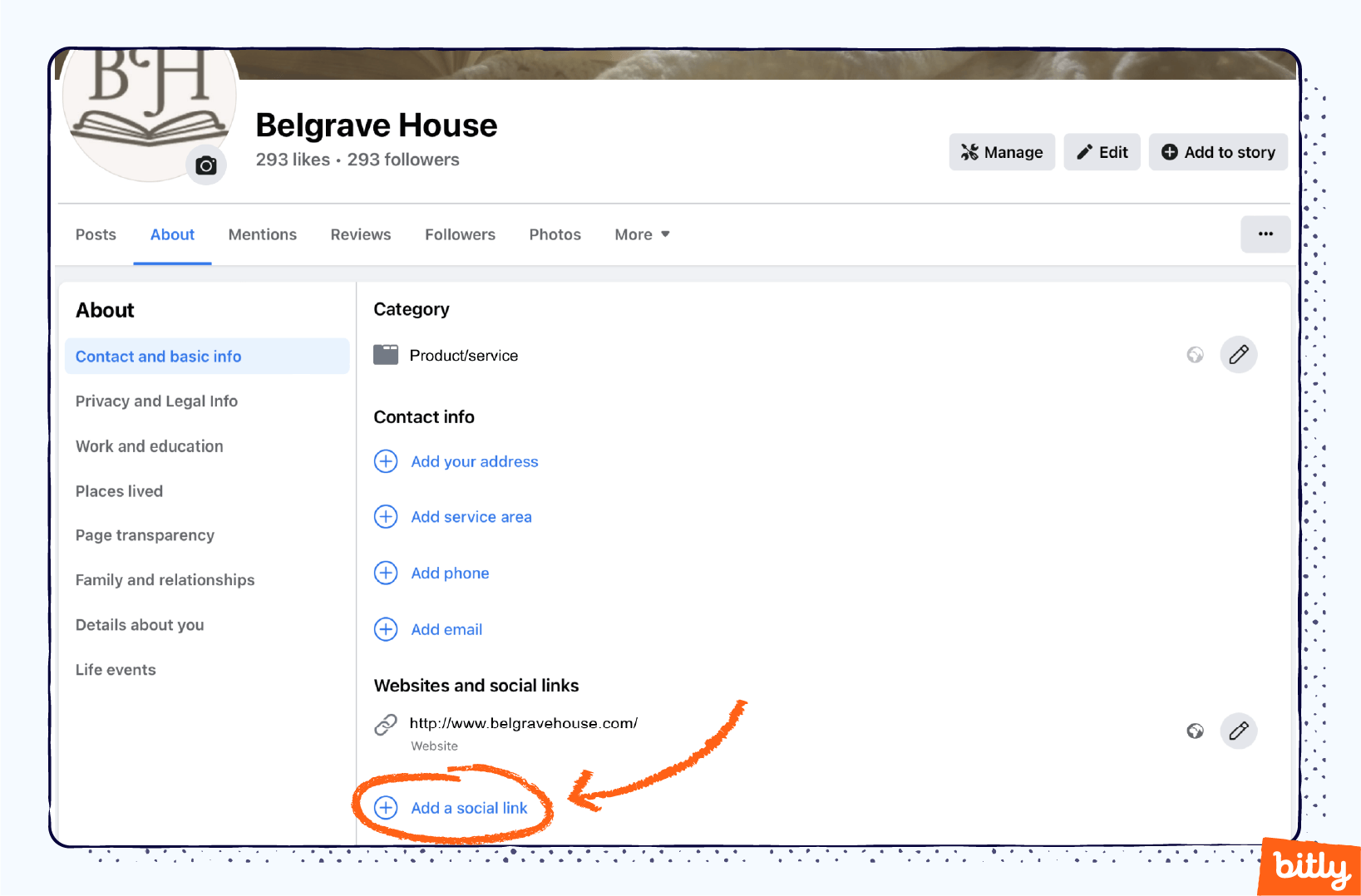
- Select a social media platform from the drop-down menu and add your username (Note: You don’t need to add the entire URL, Facebook will find it for you and create a clickable link). Repeat these steps to enter multiple social media links. Click the Save button when done.
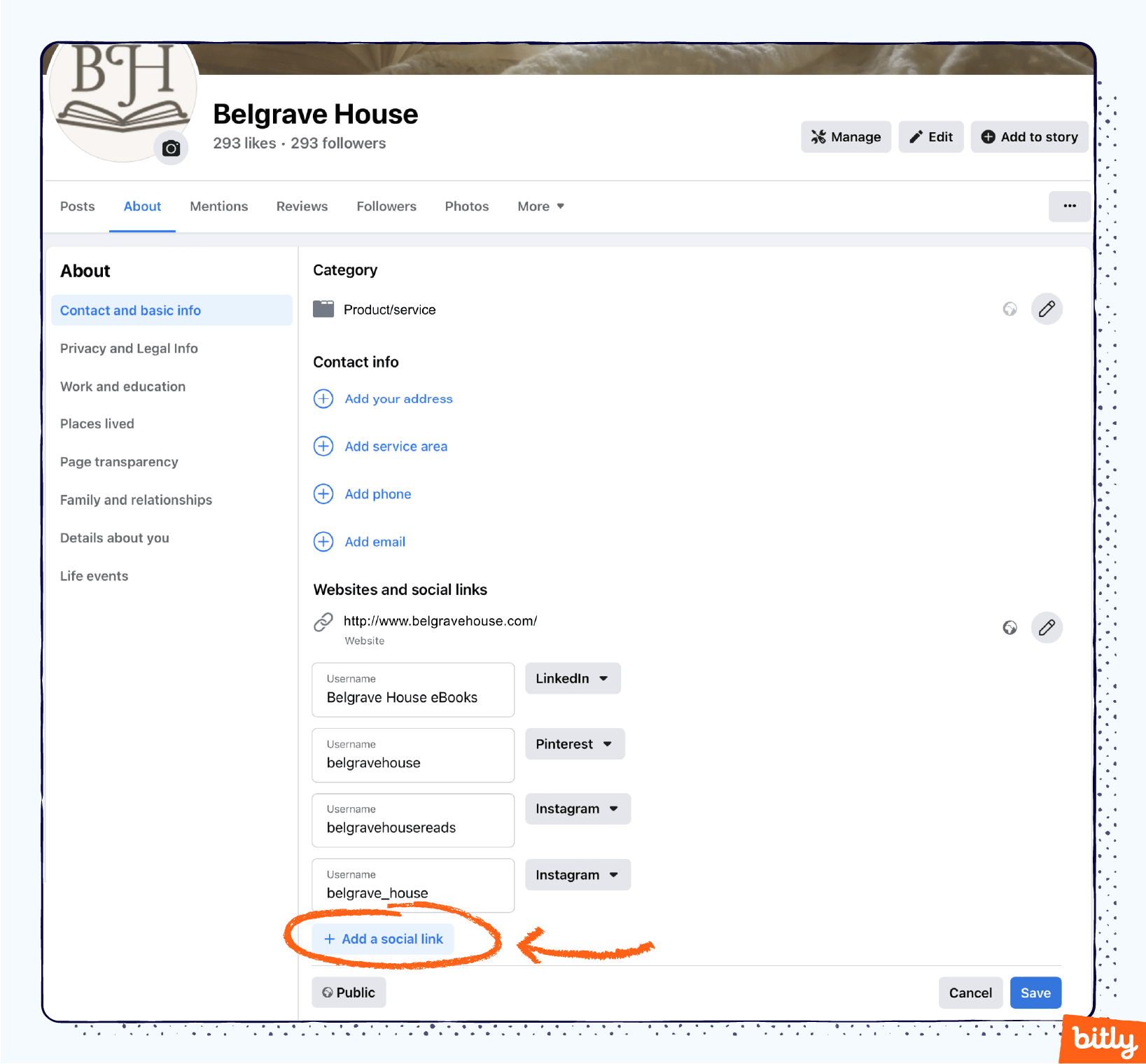
If you want to add a link-in-bio to your other social media profiles, check out our articles on creating a Bitly link Instagram bio and how to add link to TikTok bio.
Why You Should Add Links to your Facebook Profile
You should use links in your Facebook profile to drive traffic toward your other online content. Links could direct users to your homepage, a product landing page, a new article, or exclusive sales. Effective and up-to-date links will increase user engagement.
“Like any social site or profile, your Facebook About section gives someone an immediate understanding of who you are, what you do, and what services you can provide,” emphasizes Notarize’s Wallace. “Optimizing your Facebook About section and making sure you include relevant, up-to-date links, give followers a clear path to become consumers, and then to become repeat customers.”
Anat Baron, brand builder, futurist, and marketing keynote speaker, advises, “Technology is moving fast, and in order to stay relevant, brands need to stay on top of their image by keeping content updated. With everything searchable and discoverable, users will make decisions based on what they find. If they see a Facebook page that feels abandoned, they may go elsewhere.”
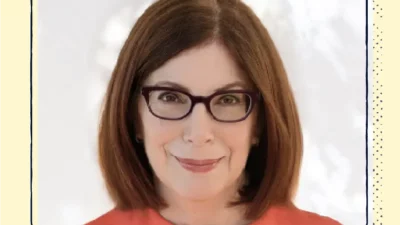
Anat Baron, brand builder, futurist, and marketing keynote speaker.
Anyone interested in your brand won’t want to limit their interactions to Facebook. Links bridge these visitors with every other page they’d potentially want to check out. The same principle can apply to individual creators who choose to use a personal Facebook page to promote their work or share it with friends. Make it easy for users to explore more about you by giving them the links they need to start the journey.
Of course, you will feature different links on your personal Facebook bio than on your business profile. For example, a personal Facebook profile page will include details that you wouldn’t expect to find on a business page, like the names of siblings or parents, but a business may list its services and provide company details. Individuals may add links to their other social media pages, blogs, or examples of personal creative work, while a business will feature pages related to product sales and company achievements.
Regency Reads, an online bookseller, includes links to all its other social media pages. The business provides a single, elegant link-in-bio landing site that users can click to explore additional content. Importantly, the profile also includes contact information.
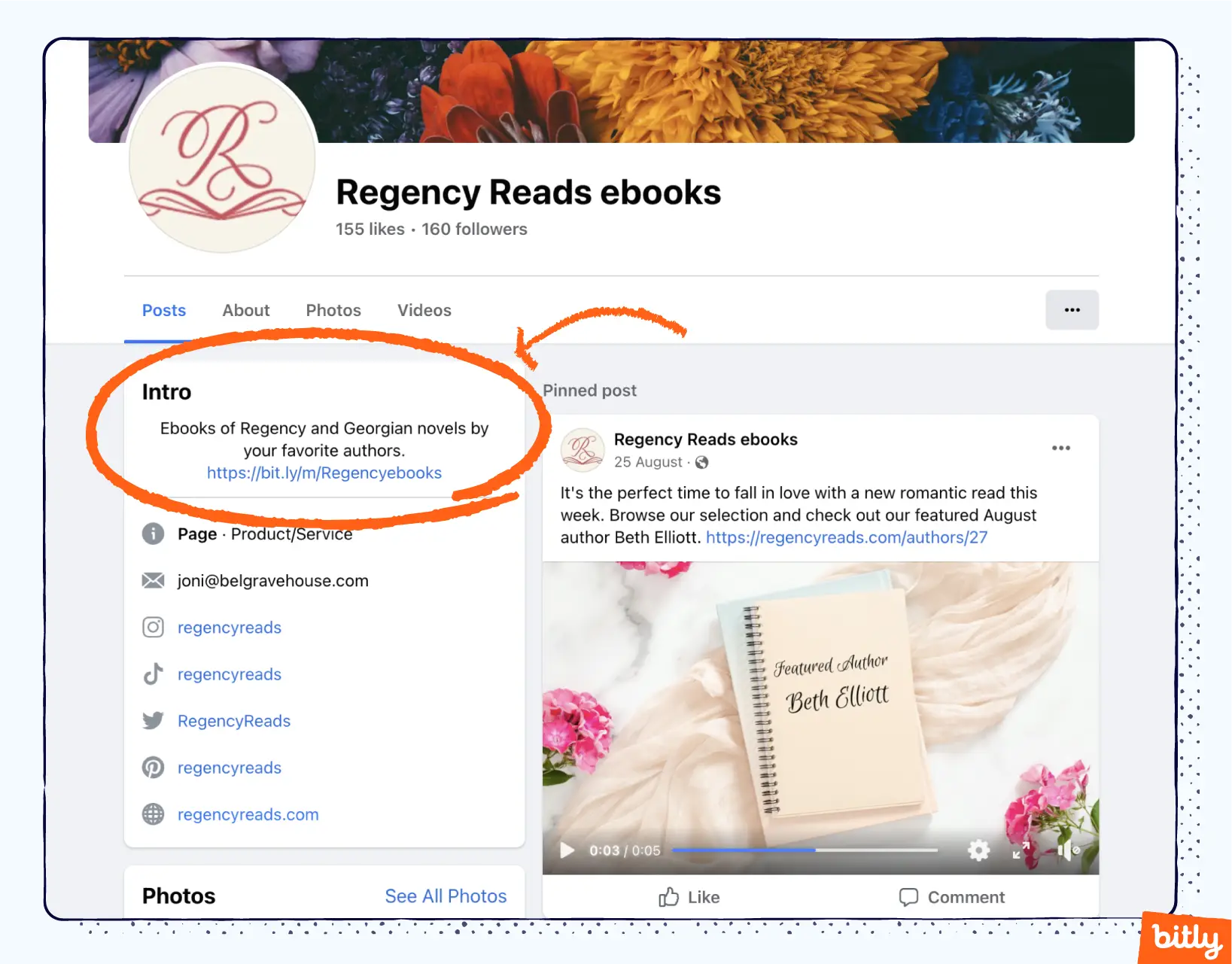
Best Practices for Optimizing Your Facebook Business Profile to Drive Traffic
To drive traffic from your Facebook page, keep your profile up to date. Be sure to provide all the links users need so they can find what they want without leaving Facebook. These and other best practices will optimize your Facebook page.
Here’s a list of best practices for optimizing your Facebook business profile straight from the experts:
- Keep your profile up-to-date
Brand builder and futurist Baron recommends, “You should update your Facebook profile as part of an ongoing social media audit at least every six months—more often if you’re using Facebook to provide offers and specials.” - Use links to support a call to action
Baron stresses, “It’s important to provide all necessary links a user needs so that they can find what they need to fulfill any call to action you feature on Facebook without having to leave the platform for Google.” - Don’t neglect the message tool
Facebook Marketing Strategist Milward advises, “Brands should leverage the Message button, one of Facebook’s best features. As more and more people resort to text and messaging, almost wanting to avoid actually making a call, businesses should consider making sales directly via Messenger.” - Use every aspect of your About page
Notarize’s Wallace recommends, “Companies should use as many field options on the About page as possible. Of course, you need to have your contact information and an email or link to where someone can get support or contact you. Include links to other social profiles and your company privacy policy (a hot issue in our world of cyber-attacks). You can also list your services or products to give someone as much information about your company without making them go to another source. And make sure you turn on the ability to get reviews on your pages!”
Milward, Facebook Marketing Strategist, has a simple formula: “Use the Intro section to tell people whom you serve and what results you help them achieve. For example, “I help (whom you serve) to (what you want to achieve) without (what do they want to avoid).”
- Use emojis and graphics thoughtfully and tastefully
“Engagement is the name of the game with Facebook,” quips Notarize’s Jaquet. “Make sure the graphics and content are not so corporate that they feel out of place.” If visuals are important to your brand, be sure to utilize Pinterest to its full potential and implement an effective Pinterest bio. - Share your company’s achievements and unique value proposition
Jaquet continues, “Brands should provide unique, special offers or stories that you would not find on the website (about employee success or company personalities, corporate responsibility acts, etc.) so visitors feel like they can get to know your company on a different level.” - Track your metrics
The experts agree that businesses that want to get the most out of social media must track their data.
Jaquet stresses, “Keep an eye on both legitimate follower stats and engagement activities. It’s not great if you have 10,000 followers, and only 5% are your target audience. It’s also not great if you have 10,000 followers, but none are liking, sharing, or commenting on your posts.”
Baron suggests, “Pay attention to the data. Ask yourself: Where is your traffic coming from? How are people finding you? These questions will help you deploy resources intelligently.”
You can use a link management platform to condense Facebook URL parameters into a short branded link that still tracks key analytics. - Put together curated lists of links using a link-in-bio tool to get visitors to your top content
A link-in-bio microsite is a professional, clean way to promote many links simultaneously and give visitors the chance to explore your top content. Even though Facebook doesn’t have a cap on the number of bio links, a single microsite can help you achieve a professional look while still directing users to many links.
Depending on your business or work, you may optimize bio links or a landing page so that it offers anyone an at-a-glance overview of the products or services you offer. For example, Regency Reads, an online website that provides ebooks and audiobooks for a niche market, organizes its links based on genre and popular authors. This clear layout and organized presentation helps book lovers find their titles quickly while making them curious about other Regency-era topics.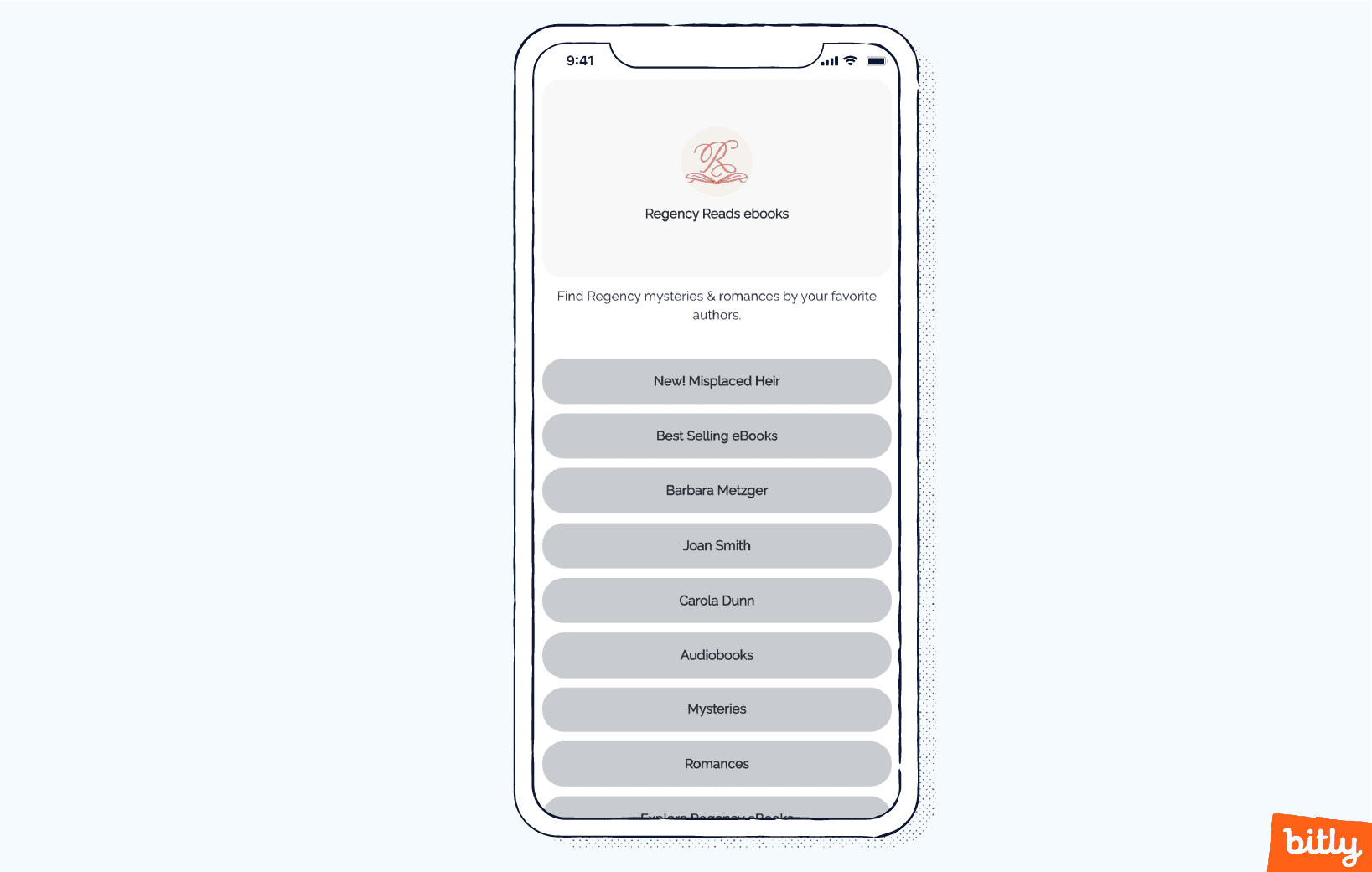
- Use short, branded links
Creating a shortened URL, also called a vanity URL, looks more professional than clunky, long web addresses that can be difficult to remember. Make sure you follow expert-backed vanity URL best practices when creating a shortened URL.
Branded links include the brand’s name in the domain. These links will help you build brand awareness and credibility. This recommendation also applies to link-in-bio landing sites; it’s important to maintain brand identity through your shortened links, even though you will be leading the user to a collection of other URLs.
How Bitly Link-in-bio Can Help Optimize Your Facebook Profile
Use Bitly Link-in-bio to create a custom microsite that will quickly get Facebook visitors to the pages you want them to see. By optimizing your links under one microsite, you can easily track and drive traffic to all your unique content. Plus, apply Bitly’s classic features like branded and shortened URLs to your Link-in-bio site.
With nearly three billion users on Facebook, how can you make your brand stand out and hold a customer’s attention? Branded Bitly links help stop the scroll and engage more users, seamlessly integrating across your social media channels and different links. Work more efficiently with the Bitly Connections Platform, combining your analytics and important performance metrics of all of your links in a single dashboard view. Once there, you’ll be able to create and edit your personalized Bitly Link-in-bio microsite.
Build a personalized Link-in-bio site with Bitly and give your customers a unique experience—even on the world’s most used social media platform. Discover why so many brands partner with Bitly.
More than a link shortener
Knowing how your clicks and scans are performing should be as easy as making them. Track, analyze, and optimize all your connections in one place.