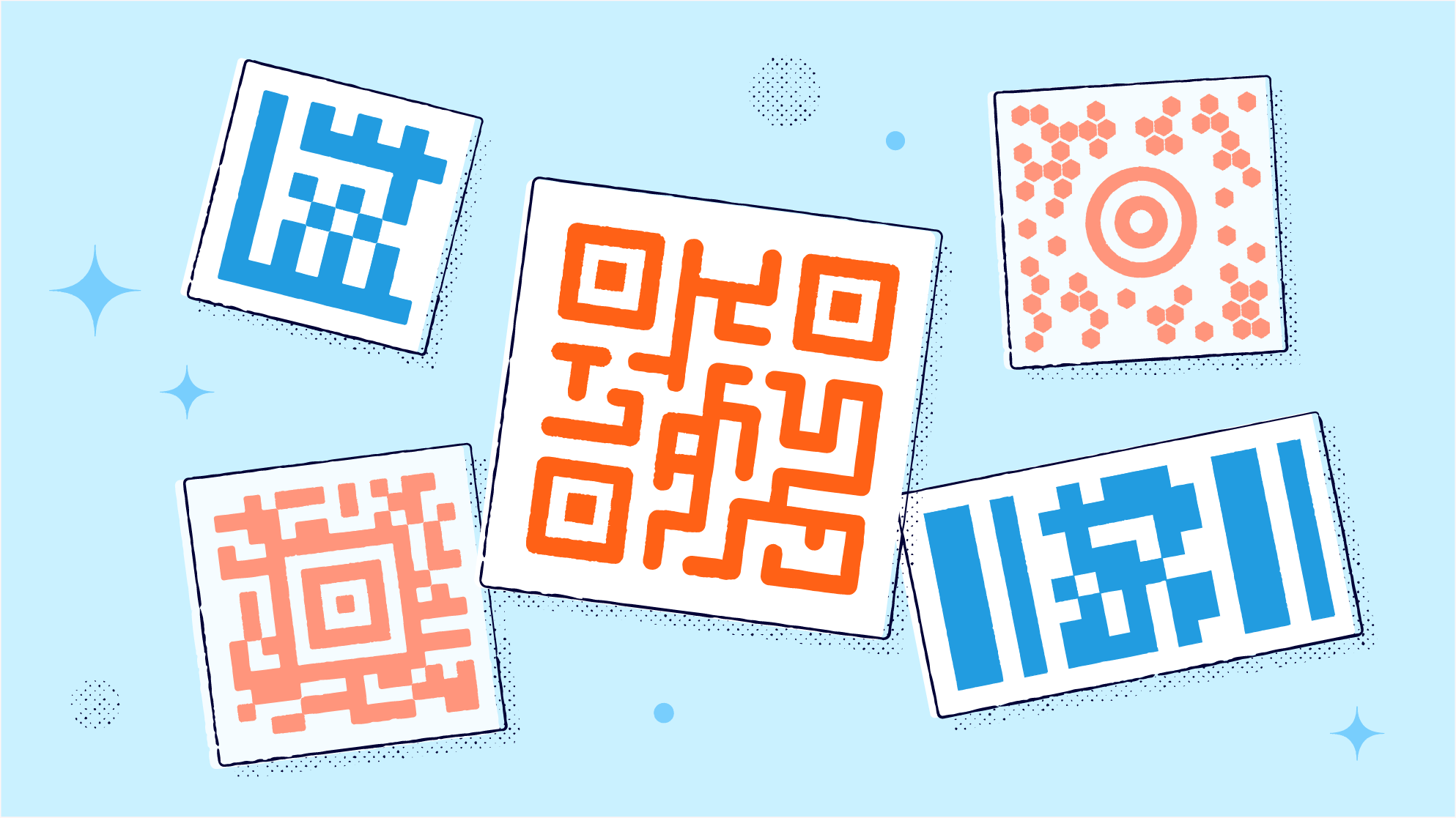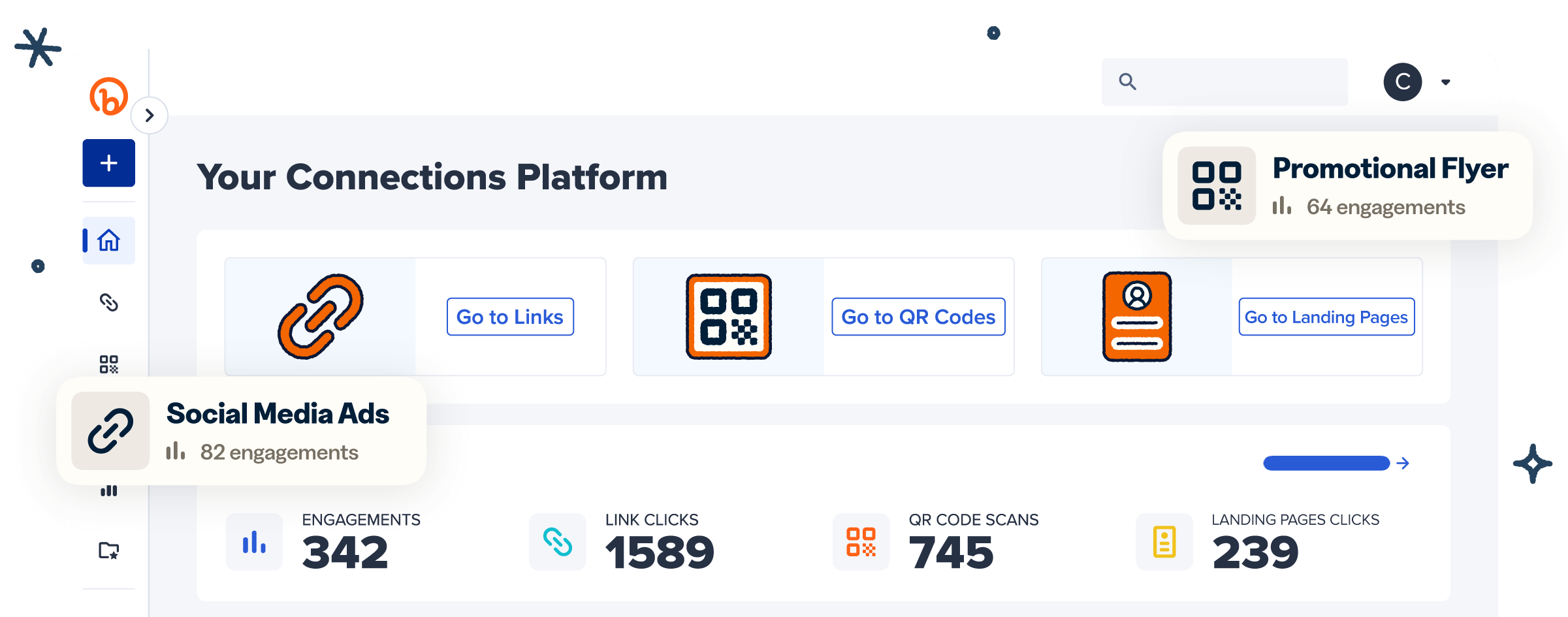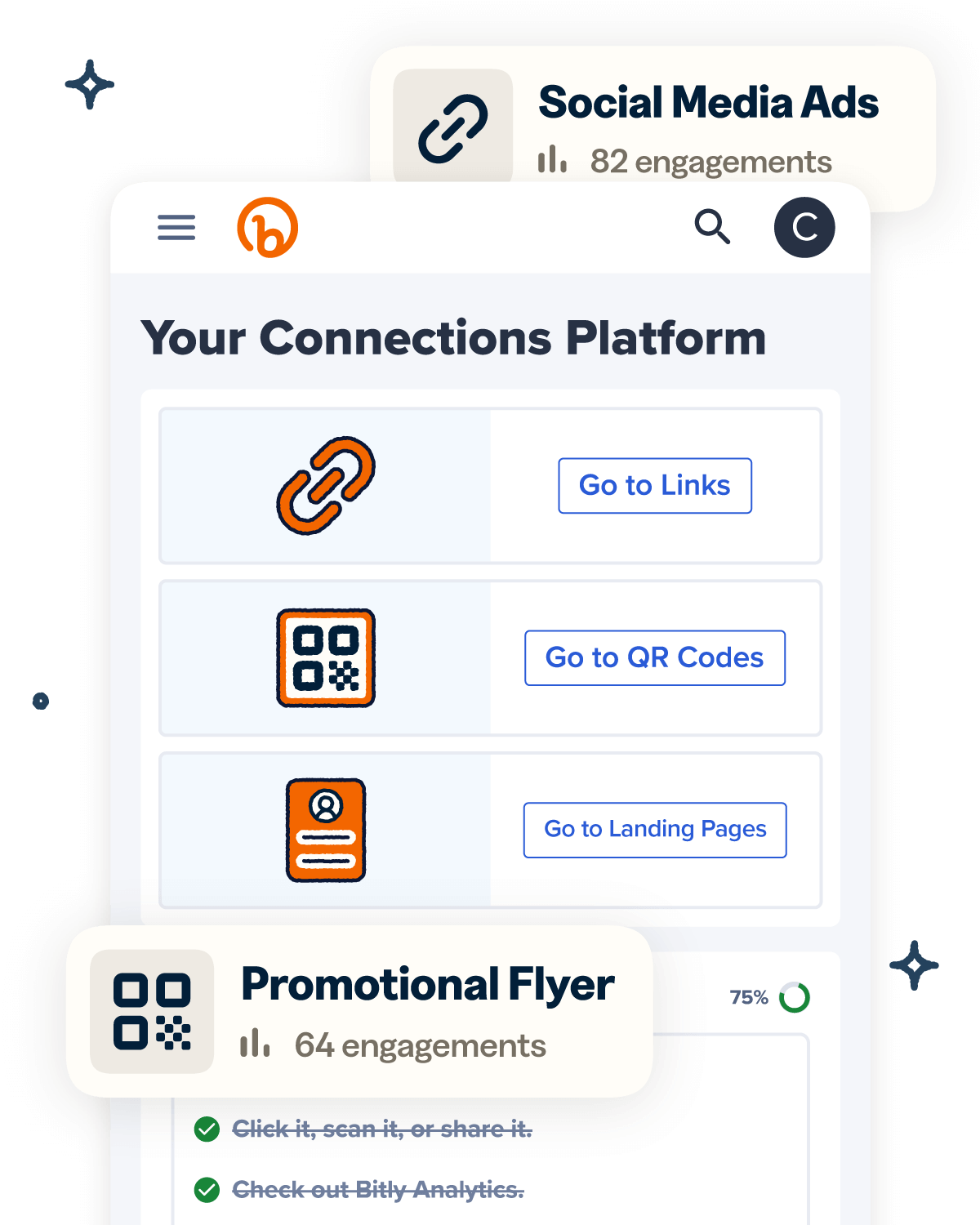Quick Response (QR) Codes have become synonymous with modern technology. You’ve likely seen these square-shaped barcodes on product packaging, business cards, and digital advertisements. Since their development in 1994, QR Codes have become a powerful marketing tool for businesses and a convenient way for consumers to access information quickly.
But simply slapping a QR Code on your product or marketing campaign material doesn’t guarantee success. It helps to understand what QR Codes are, how to create them, and the best practices for implementing them effectively—which we’ll cover below.
What is a QR Code?
A QR Code is a unique, two-dimensional barcode that a mobile device’s camera or QR Code reader can scan. It contains information in black and white squares arranged on a grid. They provide quick and easy access to information or content.
How they work is simple. QR Codes use an algorithm to encode data, such as website landing pages, image files, or contact information like a phone number. When someone scans the QR Code image, the camera app reads and decodes the data and then directs them to the intended destination within seconds.
Understanding Dynamic and Static QR Codes
QR Codes are either Dynamic or Static. They differ in the ability to change or modify the information embedded within them.
- Dynamic QR Codes: You can edit and update the source destination as often as needed after creating the code. Dynamic Codes are ideal for marketing campaigns and promotions that may require frequent changes or updates.
You can also track Dynamic QR Codes’ performance in real-time to get insights on consumer behavior and engagement, such as the number of scans, location, and time of scan.
- Static QR Codes: These contain fixed information and are best suited for permanent information like e-signatures or business contact details.
You cannot edit their destination after creating a Static Code—you’ll have to create a new code to change the information. And since you can’t track Static QR Codes, it’s very important to test and verify that they work as intended before publishing and distributing.
The type of QR Code you use depends on your intended purpose and goals. Dynamic QR Codes provide flexibility and tracking capabilities for marketing campaigns or events, while Static Codes are useful for long-term information that doesn’t change or require tracking, like one-time use coupons.
How to create your own QR Code online for free
You don’t need any coding skills to create a QR Code. You only need a free QR Code generator and the information you want to embed in the code. Follow the steps below to create your new QR Code in just a few minutes.
1. Choose a QR Code generator
Many QR Code generators are available online, and several are free to use. They come with pre-designed templates that let you quickly create QR Codes without technical skills.
Bitly is a user-friendly, feature-rich QR Code generator that allows you to create free Dynamic QR Codes. Download the Bitly mobile app from the App Store for iOS devices and Google Play Store for Android devices to make QR Codes using Bitly on the go.
2. Select the type of QR Code you want to create
QR Codes can encode different types of information, such as URLs, email addresses, phone numbers, and even files. Choose the type of information you want your QR Code to contain, depending on your intended use case.
It’s worthwhile to note that regardless of what type of content you want to share, you can always host information on your website and direct your QR Codes to the content via URL.
For instance, if you’re a business owner, you can create a QR Code that leads to your webpage, online store, or social media page via URL. You can use QR Codes to share an event schedule or registration link if you’re organizing an event.
3. Enter the relevant information
You will need to enter the corresponding information depending on the type of QR Code you selected above. This could be a:
- URL
- Email address
- Phone number
For instance, if you’re creating a URL QR Code, enter the URL of the website you want the QR Code to link to. If you’re directing customers to contact information, direct the QR Code to a page on your site that contains the contact information (email, phone number, address). Double-check the information for accuracy before proceeding.
4. Customize your QR Code
Many QR Code generators offer customization options to make your code stand out and be visually appealing. You can change the color, add a logo or image, and even choose from different frames for your QR Code.
Bitly allows you to customize your QR Code’s design, color, and size to match your brand or campaign theme. This increases the chances of people scanning your custom QR Code and fosters brand recognition.
5. Generate and download the QR Code
Once you enter the information and customize your QR Code, you can generate it. The generator will then create the QR Code and provide you with options to download it as an image file (typically in PNG or SVG format).
6. Save and print the QR Code
On the QR Code generator’s dashboard, download it and save the image on your computer or device. You can then print it on paper, display it on a screen, or embed it in your marketing materials.
Use your phone’s camera or QR Code scanner to ensure the code leads to the correct destination and works as intended.
Best practices for using QR Codes
QR Codes are powerful—but like any tool, they’re most effective when you use them correctly. Let’s review some best practices to help maximize your QR Codes’ effectiveness.
Use the right QR Code size
You’ve seen QR Codes that are too small, blurry, or pixelated, making them difficult to scan, and large ones that appear unprofessional and cluttered. When creating your QR Code, select an appropriate size that balances visibility and aesthetic appeal. The ideal size for QR Codes is at least 2 x 2 cm (0.8 x 0.8 in) but can vary depending on the content, design, and placement. Test your QR Code on different devices and at various sizes to ensure it scans easily and is visually appealing.
Use a high-contrast color scheme
High-contrast color schemes make QR Codes stand out and facilitate easy scanning. Use a dark-colored foreground, such as black, on a light-colored background, preferably white.
This contrast ensures that customers can scan QR Codes even in low light or from a distance. Avoid using bright, flashy colors or patterns, as they can interfere with the QR Code’s readability.
Test the QR Code to ensure it scans correctly
A common mistake when creating QR Codes is not testing them before making them public. Testing ensures that the code leads to the intended destination and that all the information is accurate and complete.
Imagine someone scanning your QR Code and being directed to the wrong webpage or receiving an error message. This can frustrate them and affect your campaign’s effectiveness and brand credibility.
Always test your QR Code on different devices (Mac, Windows, Android, iPhone), using multiple QR Code scanners, to ensure it works correctly and links to the correct destination.
Avoid placing the QR Code on busy or cluttered backgrounds
Busy or cluttered backgrounds can interfere with a QR Code’s visibility and readability. QR Codes must stand out independently and not blend in with the background. Avoid placing them on busy backgrounds, such as images or patterns with multiple colors, complex designs, or text.
Choose a clean, simple background that contrasts nicely with the QR Code and makes scanning easy. Leave enough white space around the QR Code to avoid interfering with its functionality.
Track and analyze engagement
Most QR Code generators offer analytics tools that provide detailed engagement data on scans, location, date and time, and device type. You can gather valuable insights about your audience’s behavior and preferences by monitoring how many times your code has been scanned, from where, and at what time.
Use this data to refine your marketing campaigns, improve the customer experience, and increase conversions. You can also use A/B testing to compare the effectiveness of different QR Codes and make data-driven decisions about their design, placement, and content.
Create Dynamic QR Codes for free with Bitly
QR Codes offer endless possibilities for businesses, marketers, and individuals to share information, promote products, and enhance the customer experience. They are versatile, cost-effective, and easy to create and use.
Create the right-sized code, use high-contrast colors, and test the code before launching it. Track and analyze engagement data to gather insights about your audience and optimize your marketing efforts.
With Bitly, you can create high-quality, Dynamic QR Codes for free and customize them to match your brand’s look and feel.
Ready to enhance your marketing strategy with QR Codes? Find the Bitly plan for your business.