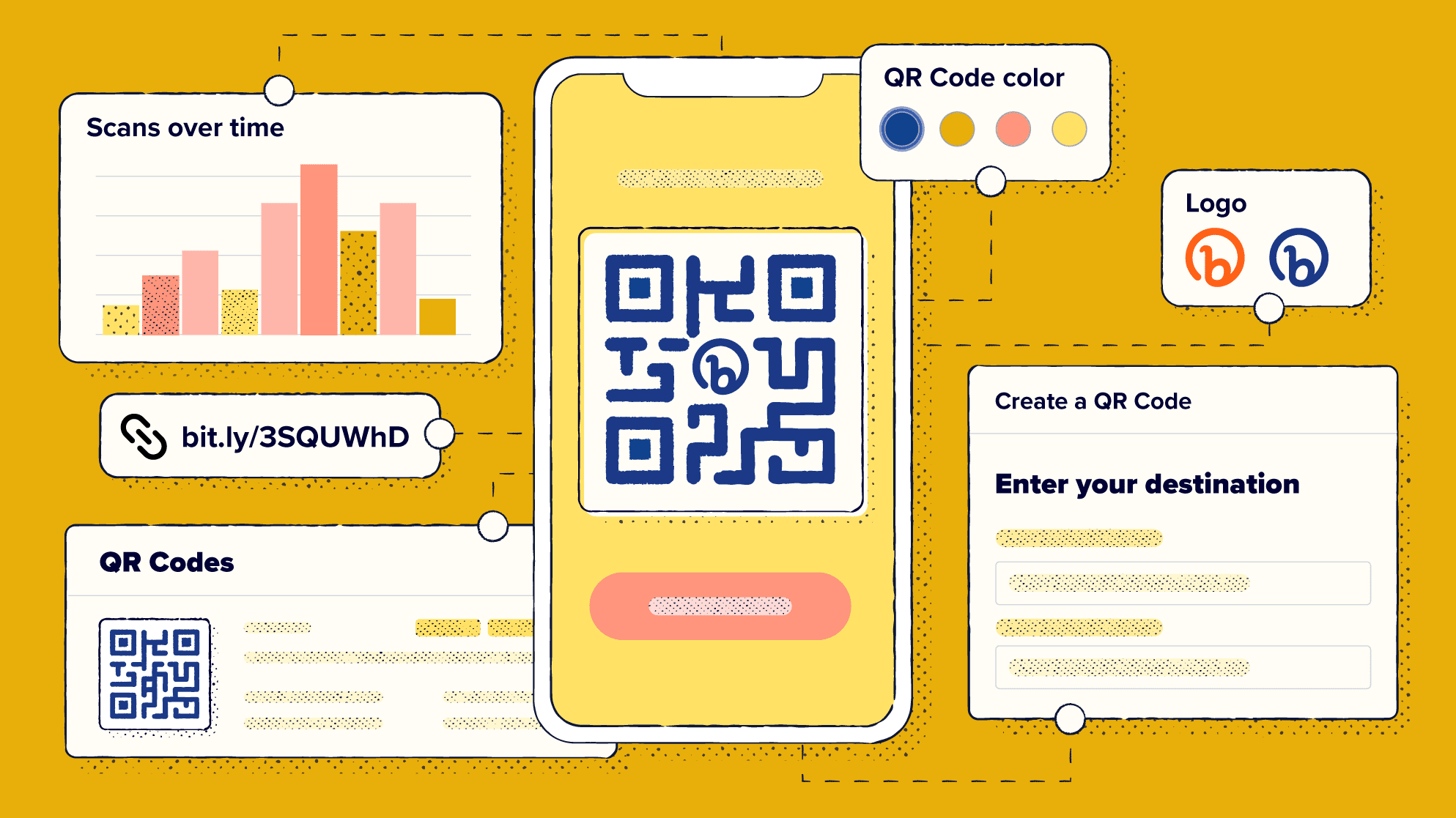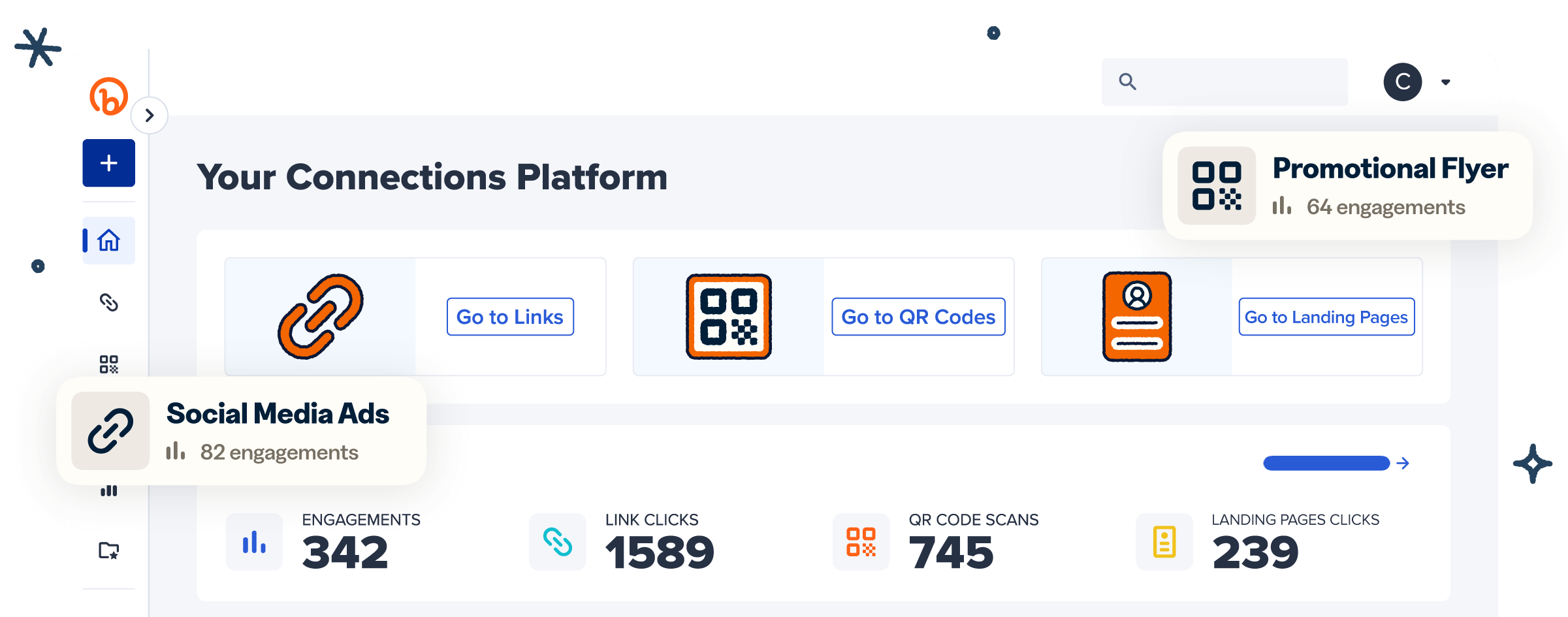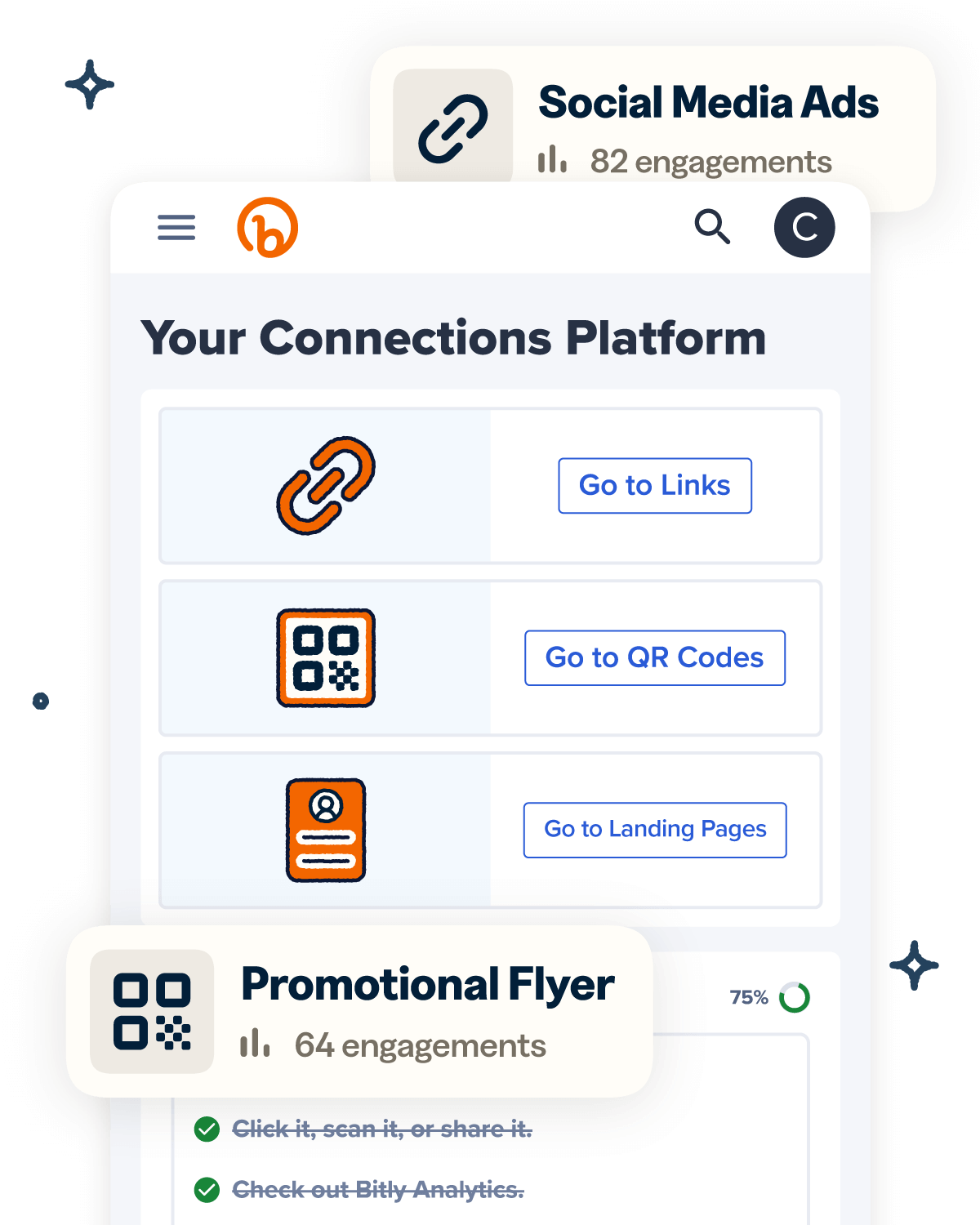Businesses of all sizes can use Bitly to quickly generate QR Codes for a variety of use cases. In fact, according to Becca Rudman, Brand Marketing Manager at Curology, “Bitly QR Codes enable us to continue the conversation, inspire loyalty, and craft experiences that resonate both online and offline.”
As QR Codes continue to become an essential tool for businesses across industries, understanding how to create your own QR Code (as well as how to customize and track it with Bitly!) will be crucial for staying competitive. Let’s walk through the steps for creating your very own Bitly QR Code as well as how to get the most out of the Bitly Connections Platform—your one-stop-shop for short links, QR Codes, landing pages, and analytics.
What is a Bitly QR Code?
When you create a Bitly QR Code, it automatically generates a short link that is embedded within the code. When scanned with a mobile device, your QR Code then opens the link in a web browser. Each time a user engages with the code, Bitly then captures the action and reflects that data within your analytics dashboard. Simply put, a Bitly QR Code is a scannable version of your link.
The features available to you when creating your QR Code with Bitly depend on the subscription plan you select. With the right plan, you can:
- Choose between a Bitly-branded or a generic square patterned QR Code.
- Access detailed click and scan analytics.
- Customize the color of your QR Code to align with your company branding.
- Upload your own logo or choose from a selection of social media icons to feature.
- Download your QR Code in an SVG or PNG format, so you can scale it up or down.
How to create a QR Code in Bitly
1. Log in to your Bitly account and go to Create new on the top left corner of your dashboard. Then, select QR Code to generate your Code.

2. Enter your destination URL and add relevant content, like a descriptive Title. You can also customize the short link that will be created along with your Bitly Code.
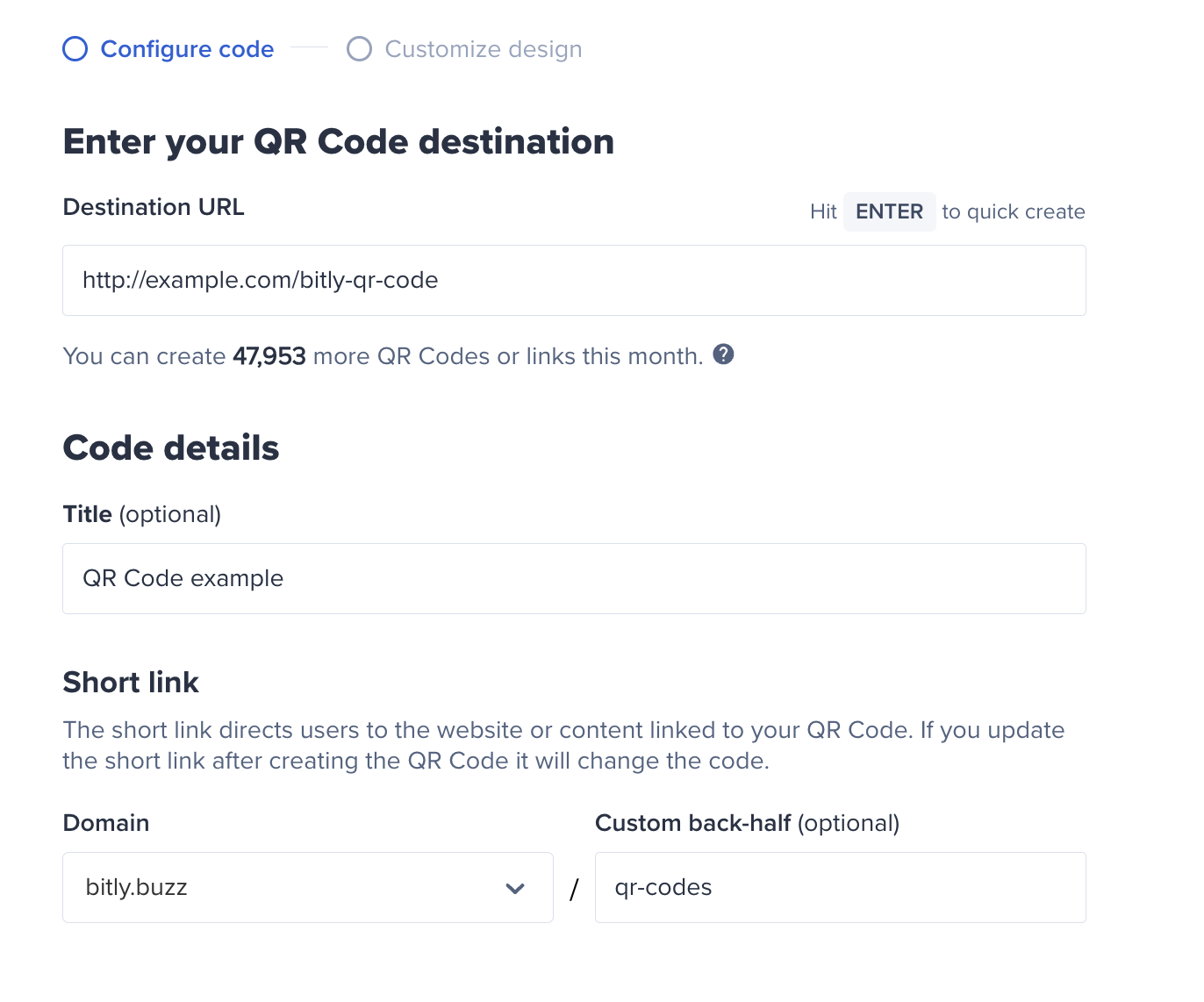
3. Select Design your QR Code. Depending on your plan, you may have the option to start from a template, change the color of the code, select a style and frame, and even add a logo or center text.
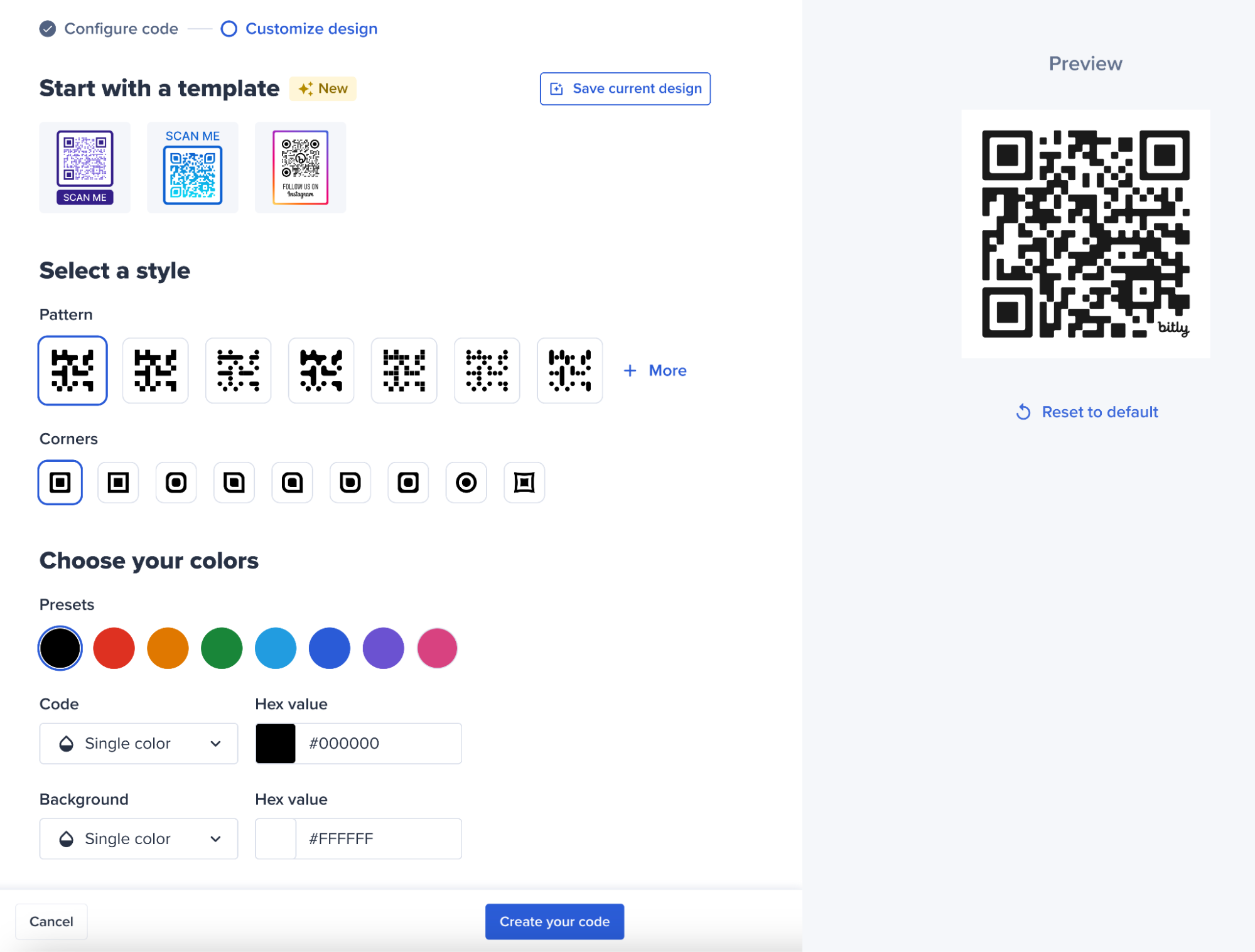
4. Then, select Create your code.
5. After creating the QR Code, download it by selecting Copy code or the Download button and select the format you need.
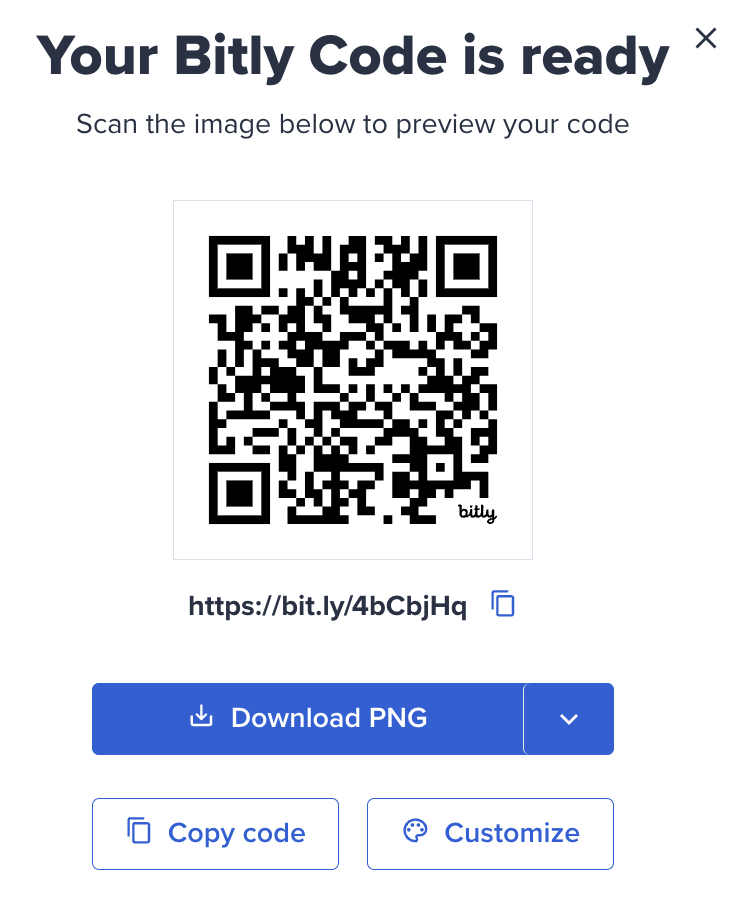
How to make your QR Codes stand out
When you think of QR Codes, chances are the typical black-and-white square comes to mind. However, with Bitly QR Codes by your side, there’s a whole world of creative possibilities to explore that can make your QR Codes not just functional, but also eye-catching.
Let’s hear from Bitly’s own Creative Director, Vicente Casellas, about how to make your QR Codes pop wherever you share them.
Key takeaways:
- Strive for visual harmony in your design
- Keep contrast and context in mind
- Provide a clear call to action
- Incorporate your brand colors and logo
- Keep the QR Code in a square format
From selecting the style and color of every part of your QR Code to using frames for relevant, obvious calls-to-action, we’re excited to introduce all of the new ways you can make Bitly QR Codes uniquely yours. Learn more about all of our customization features so you can start designing today!
How to track Bitly QR Codes
Having access to real-time scan data helps you better understand your audience and how they prefer to engage with your business. Each scan gives you insight into the impact your QR Code has had on driving a desired outcome, whether that’s increasing website traffic, boosting event attendance, or enhancing customer engagement.
Let’s walk through how you can easily track your Bitly QR Code performance. Remember, depending on the plan you selected, you will have different access to certain levels of data.
To view scan data for a Bitly Code:
1. Log in to your Bitly account.
2. Click QR Codes in the left sidebar.
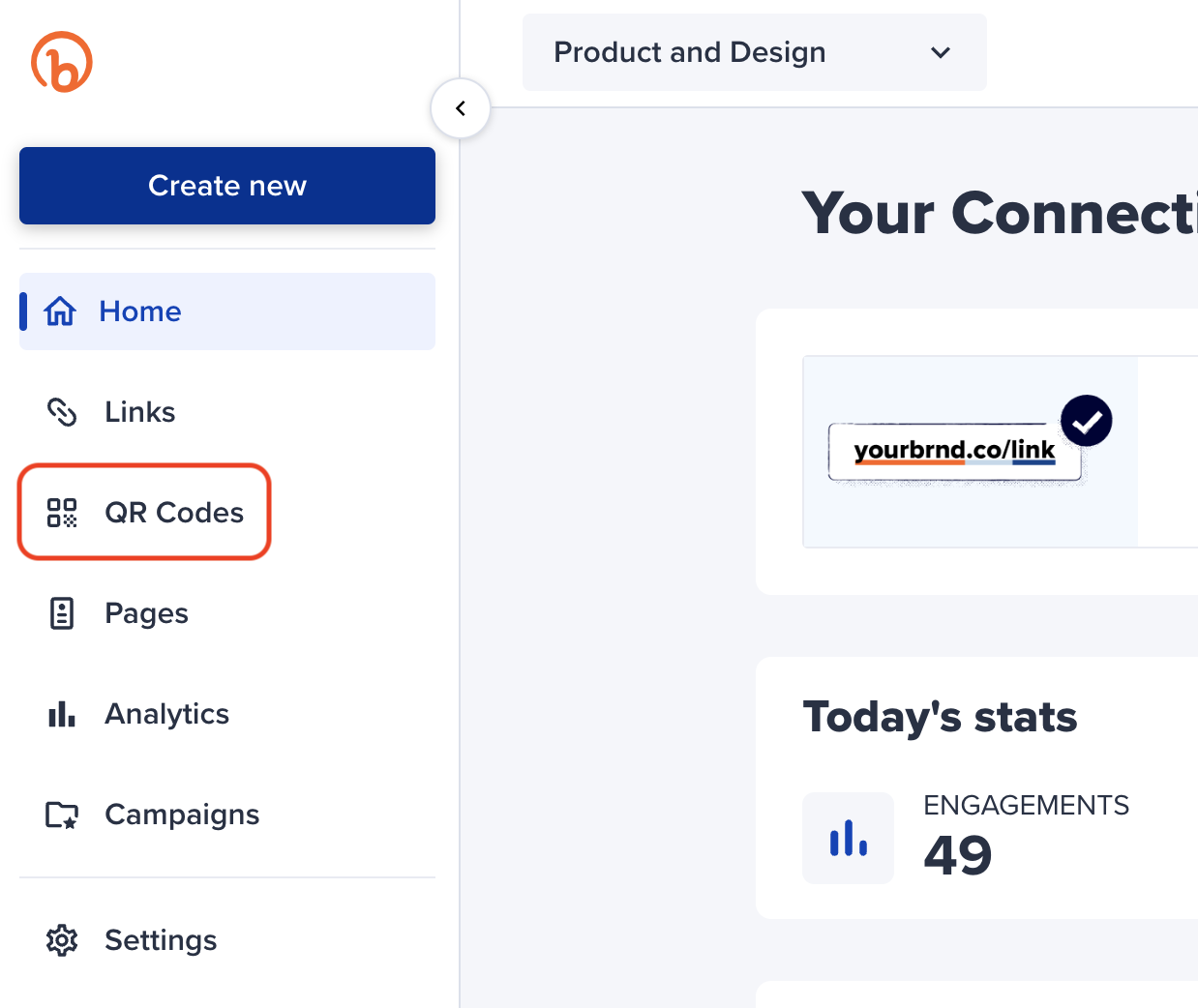
3. Find the QR Code you’re interested in and click View details.
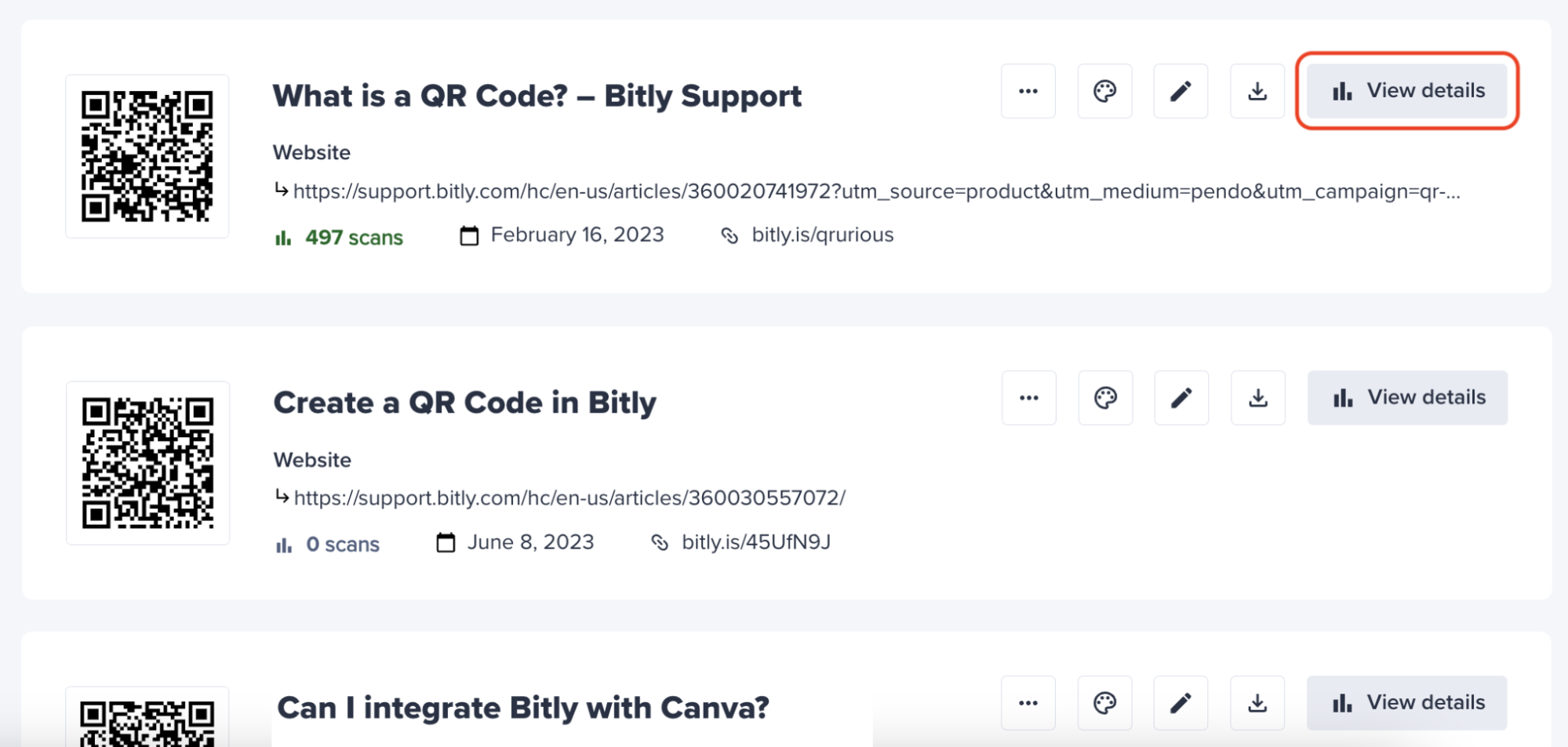
4. Adjust the start and/or end date by clicking on the time period box.
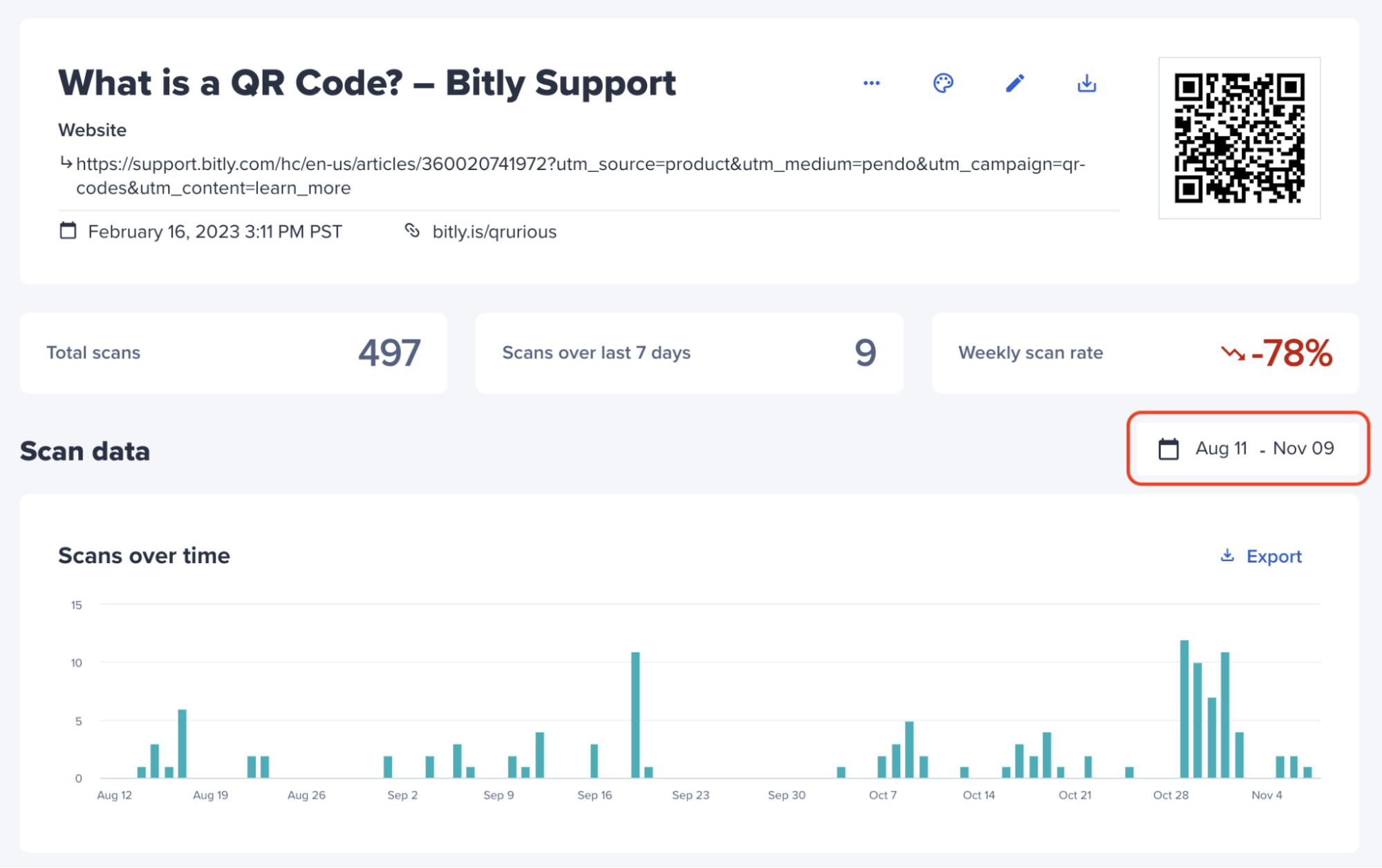
5. Then, simply scroll down to view more scan details. Click Export in any box to download a CSV file with that field’s data.
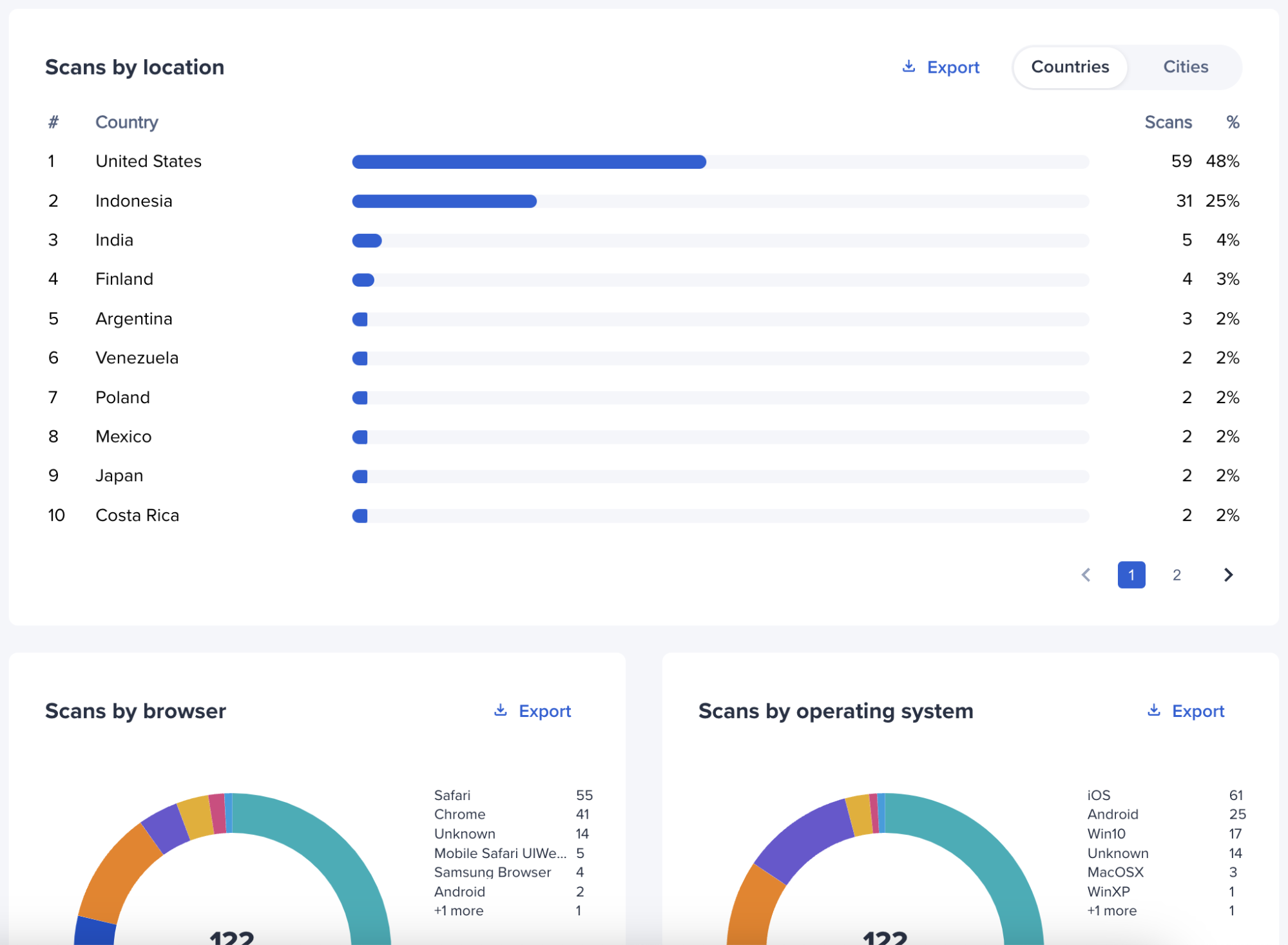
Why choose Bitly for your QR Code marketing
One of the biggest benefits of having an account with Bitly is the ability to create, manage, and track short links, QR Codes, and landing pages all from the Bitly Connections Platform. The question is, what’s the best plan for your business? We’ve highlighted some of the most important factors below so you can confidently make the best decision and get the most out of Bitly!
Free plan
If you’re not ready to take the leap and sign up for a paid subscription, you can start with a free plan and immediately create 2 QR Codes per month. You’ll also have access to 5 links a month with 3 custom back-halves, a custom landing page, and some additional QR Code customizations.
Core plan
This plan provides you with 5 Bitly QR Codes per month and is still budget-friendly. You unlock more advanced access to QR Code customizations, and you get 100 links per month, multiple landing pages, and a longer look-back for click and scan data. Plus, you can redirect your links and QR Codes without creating a new one.
Growth
The Growth plan offers enhanced flexibility for customizing your QR Codes, allowing you to create up to 10 Bitly QR Codes per month and 500 short links. This plan enables you to add a custom logo, explore new color schemes, frame styles, and patterns to align your QR Codes with your brand identity. With this plan, you also have access to more advanced QR Code analytics.
Premium
Upgrading to the Premium plan is for anyone who values having total control over their links and QR Codes. This plan gives the full picture of your short link, QR Code, and landing page performance, including location and device data, link referring data, and views going back one full year. This plan makes it easy to track, manage, and analyze your data in a more sophisticated way. To add to that, you also unlock 50 QR Codes per month and 1,000 links per month!
Enterprise
This plan offers the widest array of advanced features and the most personalized experience to meet your specific needs. Customers who choose this plan have access to everything in the Premium plan, plus account manager support, group permissions, and link and QR Code creation at scale, and more. Having access to all of the Bitly features will help you make the biggest impact on your target audience, one click or scan at a time!
Want to learn more? Visit the Bitly pricing page for more details.
Bitly QR Code FAQs
With so many different QR Codes available, you may wonder how the Bitly QR Code compares. Here are some of our frequently asked questions:
Can you make a free QR Code in Bitly?
Yes, you can create a free Bitly-branded QR Code. If you’d like to remove the Bitly logo, then you will need to upgrade to one of our paid plans.
Do Bitly QR Codes expire?
No, Bitly QR Codes never expire. Visit our Help Center for more information.
Are Bitly QR Codes Static or Dynamic?
All Bitly QR Codes are Dynamic. With Bitly, every QR Code you create contains a link. Unlike Static QR Codes, you can change the destination URL of your Bitly Dynamic QR Code and track scan metrics, if you are on a paid plan. For a more in-depth discussion, refer to our Static vs. Dynamic QR Code article.
How much do Bitly QR Codes cost?
Bitly QR Codes are free. To unlock scan analytics, enhanced customizations, and more QR Codes per month, you need to upgrade your plan. Subscriptions start at $8 per month. For more information, visit our pricing page.
Why is my Bitly QR Code not working?
It could be that you deleted the link associated with your QR Code or the QR Code itself is damaged and cannot be scanned by your device.
How many Bitly QR Codes can I make with a free account?
You can create up to 2 Bitly QR Codes free of charge per month. QR Codes you create count towards your monthly link limit.
Can I create a Bitly QR Code via the API?
Yes, but only once you’ve created the link associated with your QR Code. For information on the Bitly API, read our guide.