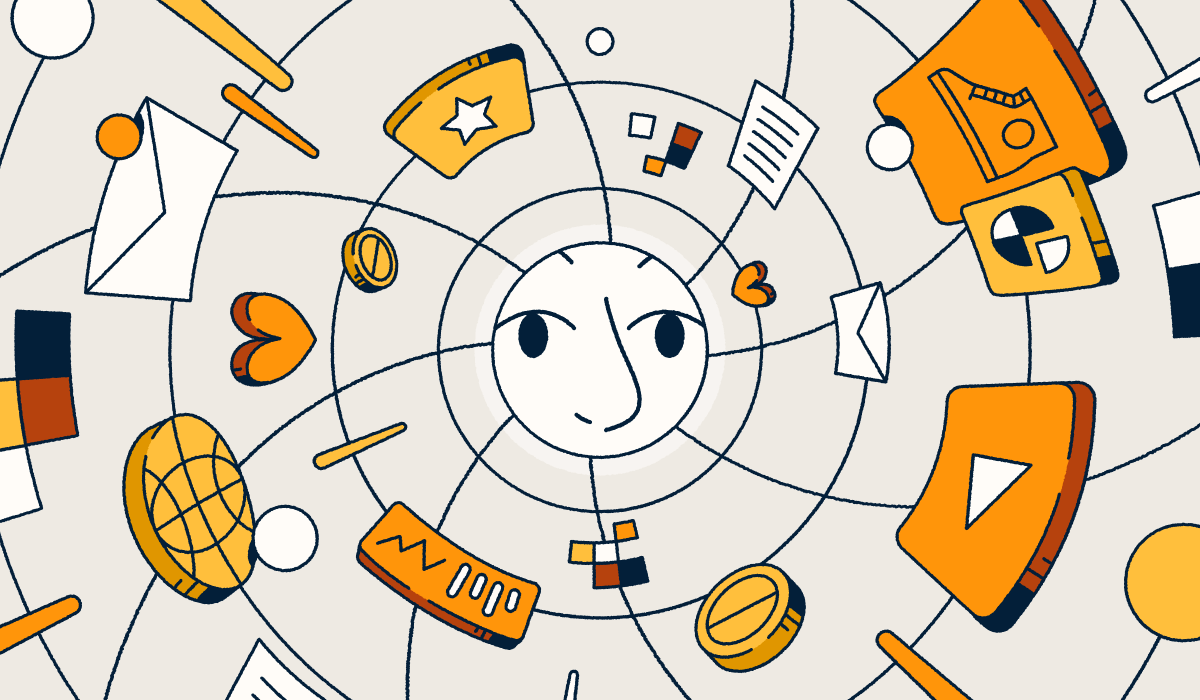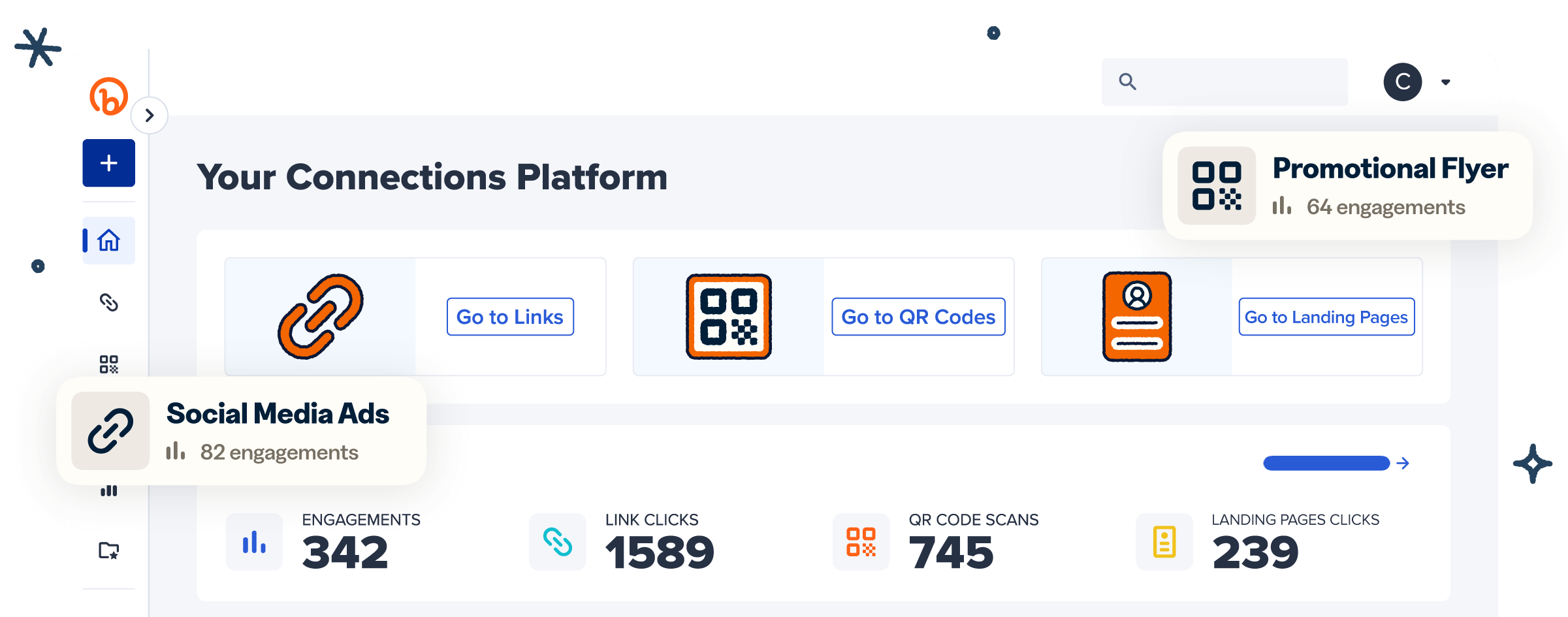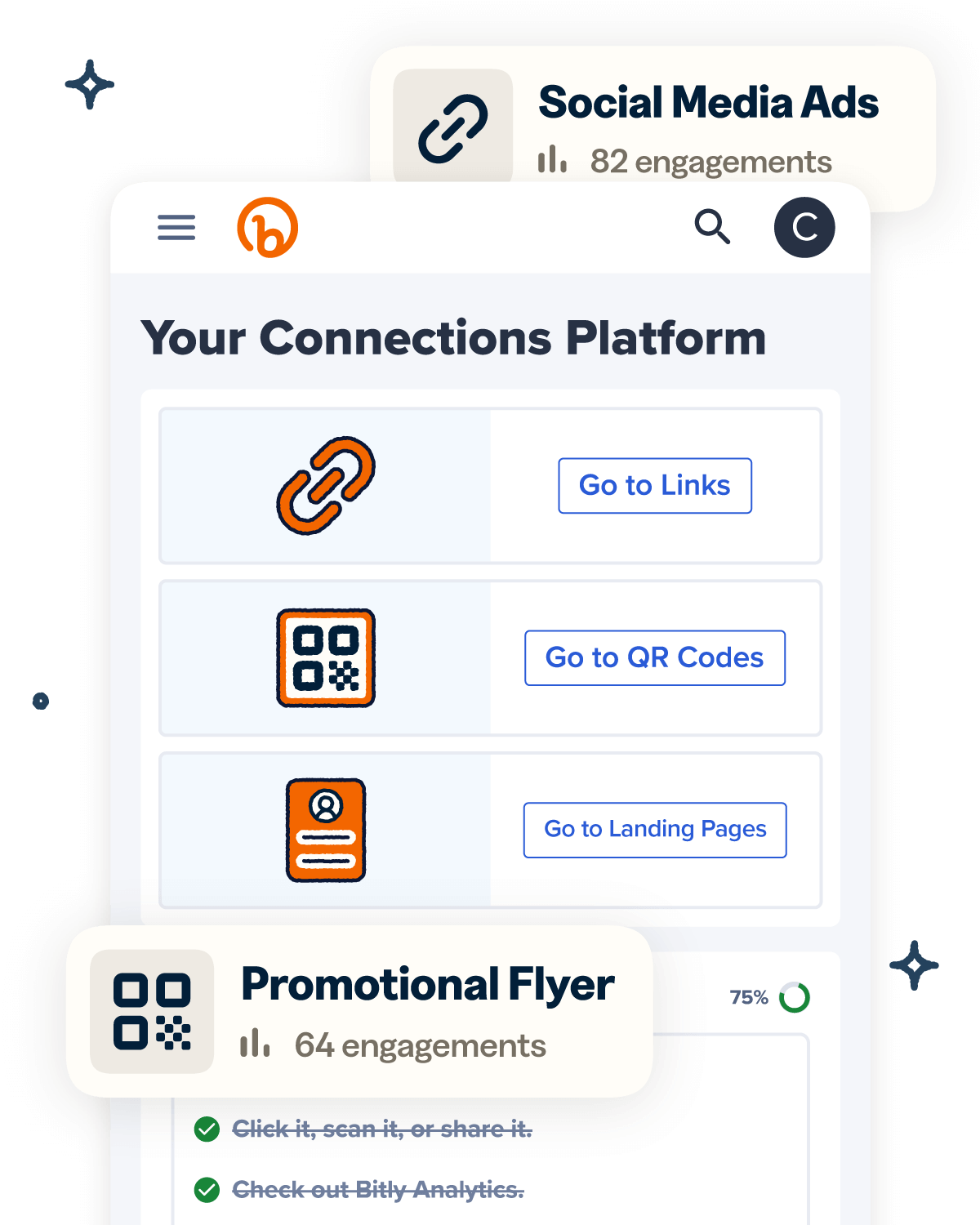Contactless technology has taken the world by storm, with QR codes being one of the most widely used methods for contactless interactions. These 2D barcodes give people fast and efficient access to information and allow businesses to track and assess scan data, such as how often and where scans occur.
However, these benefits are contingent on the quality of your QR Code. A non-functional QR Code can lead to lost engagement and missed opportunities, particularly in marketing and customer interactions.
So if you’re running into scanning issues, here’s a list of the 12 most common reasons your QR Code isn’t working and the solutions to fix them.
12 Common reasons QR Codes don’t work (and how to fix them)
Every good thing can have its pitfalls, and QR Codes are no exception. While they are an incredibly useful tool, sometimes things don’t go as planned when it comes to their functionality. Fortunately, most issues with QR Codes are easily fixable.
Let’s take a look at some of the reasons why your QR Code is misbehaving and how you can troubleshoot it:
1. Low image quality
QR Codes are like puzzles, and the scanner needs to be able to read all the puzzle pieces to decode them successfully. If the image is blurry or distorted, it can lead to QR Code scanning problems—and user frustrations.
If you resize a low-resolution image, stretching the code too far from its original size, you’ll end up with a blurry QR Code that scanners can’t read. Likewise, if the code is printed or embedded on a poor-quality surface, it can also impact scannability.
To ensure your QR Code remains scannable, use high-quality images with a minimum resolution of 300 dpi. This will improve readability and maintain clarity, even when you print or enlarge the code to fit different marketing materials.
2. Poor color contrast
Have you ever watched a movie where the subtitles blended into the background, making them difficult to read? The same thing can happen with QR Codes when there isn’t enough contrast between the code and its background.
If you use a white QR Code on a pastel background or a black QR Code on a dark-colored background, scanners may find it difficult to detect and be unable to scan it. So ensure your QR Code has a strong color contrast with its background for easy scanning.
3. Inappropriate size
QR Codes can be sized to fit any medium, from business cards to billboards, but if a code is too small, scanners won’t be able to read it.
Generally, the minimum size for a QR Code is about 5 cm by 5 cm, but the ideal size for each application depends on the distance between the code and the user. Aim for a distance-to-size ratio of 10:1 for optimal scanning—in other words, the QR Code should be at least 1 inch in size for every 10 inches of distance.
4. Excessive error correction level
QR Codes are designed to withstand some damage or distortion and still remain scannable. This is thanks to the error correction level, which adds redundant information to the code so that it can be decoded even if parts of it are damaged.
There are four levels of error correction, ranging from 7% to 30%—the percentage indicates how much of the code can become damaged before it becomes unreadable.
While a higher error correction level may seem safer, it also makes the code “denser” by packing more modules (the pixelated squares that make up the code) into the same size space. This can reduce clarity and make scanning more difficult.
A moderate error correction level, around 15%, strikes an ideal balance between durability and readability.
5. Cluttered design or overly complex code
When it comes to Static QR Codes, too much customization, like embedded logos and multiple colors, can make the code harder for scanners to read. Additionally, cramming too much data into a Static QR Code can lead to scanning difficulties.
So, if you’re using a Static QR Code, opt for a clean and simple design. If you want to include more customization elements, use a Dynamic QR Code, which allows for more streamlined data storage. With a Dynamic code, the data is stored separately from the visual design, allowing for more customization without sacrificing readability.
6. Lack of quiet zone (white border)
Even if your QR Code is the perfect size, with strong contrast and a clean design, the lack of a quiet zone can cause scanning issues.
The quiet zone is the white border surrounding the QR Code, separating it from any other elements in the design. This space allows for a clear distinction between the code and its surroundings, which is crucial for reliable scanning.
When adding a QR Code to print or digital materials, leave a quiet zone of at least four times the width of one module for optimal scanning.
7. Unreliable or broken link
QR Codes provide quick and easy access to digital information or content. But if the link behind the code is broken or outdated, it defeats the whole purpose.
So before printing and distributing your QR Code, triple-check the link for accuracy and ensure it works properly. If you might need to update or edit the link in the future, use a Dynamic QR Code from Bitly.
Dynamic QR Codes allow you to change the URL at any time without having to reprint the code. Plus, with a high-quality QR Code generator like Bitly, your codes never expire. So even if someone scans it months or years later, it will still be functional and provide the intended information.
8. Incorrect file format
Not every QR Code file format works well for printing. Vector formats, such as SVG or high-resolution PNG, are better for high-quality prints than JPGs. These formats ensure the code remains clear and scannable, even when enlarged for bigger prints. Remember, the clearer the code, the easier it will be for users to scan and access your content.
9. Environmental lighting
Lighting, especially glare or shadows, can greatly affect scanning. Place your QR Code at eye level in an area with natural light or use artificial lighting to ensure it’s clearly visible.
If lighting issues still cause scanning problems, suggest that users tilt their device slightly when scanning for a better angle and clearer scan. Providing instructions on reducing glare or shadows in the code’s vicinity may also be helpful for optimal scanning.
10. Device compatibility issues
While the vast majority of today’s smartphones have seamless QR Code scanning built in, some older models may struggle to scan modern QR Codes. Using an outdated QR Code scanner app can also affect code readability.
The good news is that plenty of free third-party apps are available in the Apple App Store and the Google Play Store. If you constantly struggle to scan QR Codes, you may want to try a newer scanning solution that’s more compatible with modern codes.
And when creating your QR Code, test it on various devices, both iOS and Android, to ensure a wide range of compatibility. If any of your users struggle to scan your codes, you can point them to a newer QR Code scanning app or recommend that they use their built-in smartphone camera app.
11. Disabled QR Code reader permissions
Sometimes QR Code scanning problems are due to your device’s settings—not an issue with the code itself. If you don’t have camera or QR app permissions enabled, you won’t be able to scan any codes.
So if you can’t scan QR Codes at all, check your device settings to ensure the correct permissions are enabled. Also, remind users who may be new to scanning to configure the right camera settings and QR app permissions on their phones for successful code scanning.
12. Poor internet connection
If your Wi-Fi or data connection is weak or unstable, you might be able to scan a QR Code but not load the link. You’ll need to place your QR Codes in areas with good connectivity for smooth scanning and streamlined access to the desired information.
If users have trouble accessing the link, remind them to check their connection before attempting to scan the code.
Best practices for creating high-quality, reliable QR Codes
A high-quality, reliable QR Code provides a seamless experience for users and effectively directs them to important information. By following these best practices when creating your QR Codes, you can maximize their potential and get more eyes on your content.
Use Bitly Codes
Bitly’s Dynamic QR Codes offer a world of advantages over Static QR Codes. You can update your embedded URLs at any time, without the hassle or expense of reprinting. That means no worries about outdated QR Codes leading users to incorrect or irrelevant information.
Bitly also offers tons of customization options. When you make a QR Code using Bitly, you can add your brand logo and colors, change the pattern and frame, and even add a call-to-action.
Once your codes are live, you can track each scan and access valuable analytics to help you understand user engagement and optimize your campaigns. You’ll know when, where, and how (by device) people scan your codes, giving you valuable insight into your audience’s preferences.
Plus, Bitly’s QR Code security measures ensure your codes can’t be compromised, giving you peace of mind and protecting your brand’s reputation.
Test your QR Codes (with Androids and iPhones)
The last thing you want is to create a beautifully branded QR Code—only to find out it doesn’t work on some devices. Therefore, testing your codes on both Apple (iPhone and iPad) and Android devices is crucial.
But don’t stop there. Test your QR Codes in various environments, under different lighting conditions, and from a range of distances to ensure maximum compatibility.
Provide clear instructions to users
Adding a simple call-to-action or brief instructions like “Scan with your camera” to your QR Code is helpful. This may seem obvious, but not all users are familiar with QR Code technology. Providing clear instructions improves accessibility and encourages engagement from a wider audience.
Don’t risk losing potential scans by assuming everyone knows how to use a QR Code. Visible and concise instructions can make all the difference, bridging any tech knowledge gap and making your QR Code user-friendly for everyone.
Optimize placement based on audience and use case
Your QR Codes will only be effective if your target audience can see and scan them. Consider where your audience is most likely to encounter the code and make sure you place it in an unobstructed and easily noticeable spot. Each use case may require a unique placement strategy to ensure optimal visibility and convenience for users.
For example, if you place a QR Code on your product packaging, add it to the front or near the opening. On printed materials, such as signs or billboards, ensure the code is at a height and size that allows easy scanning from a distance.
Create customizable QR Codes with Bitly
QR Codes are taking center stage in marketing campaigns, thanks to their flexibility, extensive use cases, and ease of use. But you need to be intentional when creating your QR Codes—a thoughtful design, regular testing, and adaptability to different environments result in more scans and increased audience engagement.
If you want to take your QR Codes—and your marketing campaigns—to the next level, look no further than Bitly. Bitly’s QR Code generator allows you to seamlessly generate, customize, and update Dynamic QR Codes in minutes.
You can also track their performance from a single, user-friendly dashboard, which can help you catch potential scanning problems and fix them quickly.
Get started with Bitly for free to drive successful marketing campaigns and engage your customers with custom QR Codes!